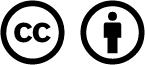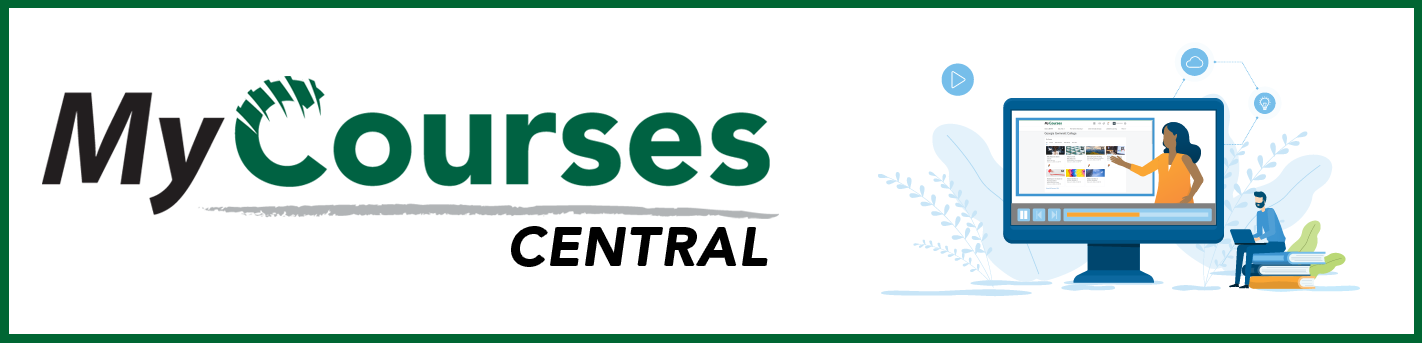
- /
- MyCourses Central
- /
- Designing A Course
- /
- Tips for Designing your...
Tips for Designing your MyCourses Course
Take a few moments to review 10 tips on creating a welcoming environment for your students using MyCourses features and best practices.
- Create a syllabus using Simple Syllabus. Be sure to use learner-centered language when entering your syllabus. Be prepared to share this syllabus via the Announcement Tool. The syllabus should include information on technology recommendations for computers and list the types of software/services students may expect to encounter in your course including Zoom, Respondus Lockdown Browser, or publisher content such as MyLabs. Simple Syllabus allows instructors to track which students have opened the syllabus and the percent of the syllabus that was viewed.
- Provide clear and consistent information about meeting and due dates. Consider having all assignments and projects due on the same day of the week at the same time. Consider having quizzes, tests, and exams happen on the same day of the week. This will help students establish a schedule for completing assignments and preparing for assessments. Be prepared to use multiple communication channels to spread the word on due dates. The Calendar Tool, Content Tool, Notifications feature, Intelligent Agent Tool, Pulse app, and the syllabus are all excellent ways to keep students up-to-date on due dates. For online-synchronous courses, be clear about the synchronous meeting times and locations. Consider using Zoom for your synchronous online meetings to take advantage of the integration between Zoom and the MyCourses Calendar Tool.
- Welcome and direct your students to the course and required activities in the first week. Use the Announcement Tool to post a welcome message that includes a short, captioned, video introduction to the course and yourself created using Kaltura or a picture of yourself. Include links to activities you expect students to complete in the first week including a link to the syllabus. You may also want to offer tips for making sure the student’s preferred first name is used and how to share preferred pronouns.
- Consider organizing your course content into content modules using the Content Tool. Modules can be based on weeks of the semester or organized by topic. A module should contain content, activities, and assessments. Generally, the first module should be a Welcome module that contains the syllabus, course policies, an introductory activity, a practice quiz (especially if you’ll require Respondus Lockdown Browser on your assessments), and an attendance verification activity (if your course is online). The last module should be a “wrap-up” module that summarizes what happened in the course, sets the stage for future courses, and gives students an opportunity to provide feedback on the course—this may be different that the usual end of course assessment in that you may want to ask specific questions related to the design of your MyCourses course. Using the Content Tool appropriately can also be a first step in creating opportunity to gather actionable data.
- Ensure your course is easy to navigate. Use the default course navigation bar to ensure that students have a similar navigation experience from course to course. Be consistent in the structure of your content modules. Each module (other than the welcome and wrap-up modules) should use a similar structure that includes an overview/objectives, content (lectures, slides, files, and videos), activities, assessments, metacognition activity, and an end of module wrap-up.
- Use TILT to describe course activities and assessments.
- Communicate feedback on activities/assessments in a timely manner using the Assignment Tool, Quiz Tool, Discussion Tool, Rubric Tool, and Grades Tool. Ensure that feedback meets regular and substantive interaction (RSI) requirements.
- Provide opportunities to check for understanding throughout your lectures. This can be accomplished through short quizzes or embedded questions within a Kaltura video. For live, online lectures consider using the Zoom polling feature.
- Ensure that you are initiating discussions with students (this is RSI!). Offer weekly instructor-initiated discussions. Create a weekly announcement that explains content helping students to draw connections and lead them to the weekly instructor-initiated discussions. Use the weekly announcements as an opportunity to direct students to resources such as the Kaufman Library, Academic Enhancement Center, Tutor.com, and Linkedin Learning.
- Set clear expectations for course communications/interactions. Consider offering netiquette guidance. Provide students with the ability to connect with you via Office Hours (this is RSI!). Zoom offers the ability for students to schedule 1-1 appointments.
For more ideas on designing a MyCourses course to support student learning consider reading:
To learn more schedule a 1-1 consultation or view the event calendar.
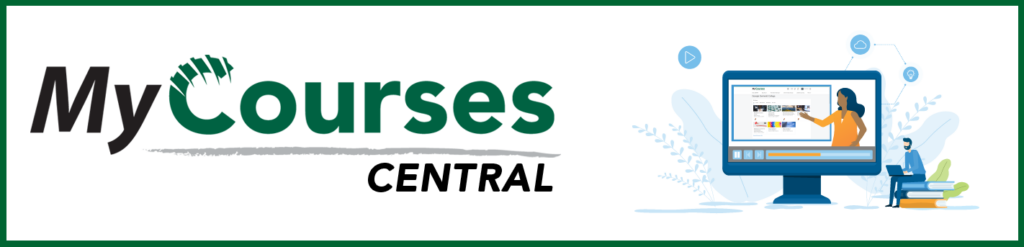
Based on iCollegeNow by Tracy Adkins; Crystal Bundrage; Kathleen Mapson; and Will Kerr. This site is licensed under a Creative Commons Attribution 4.0 International License, except where otherwise noted.