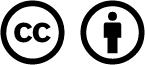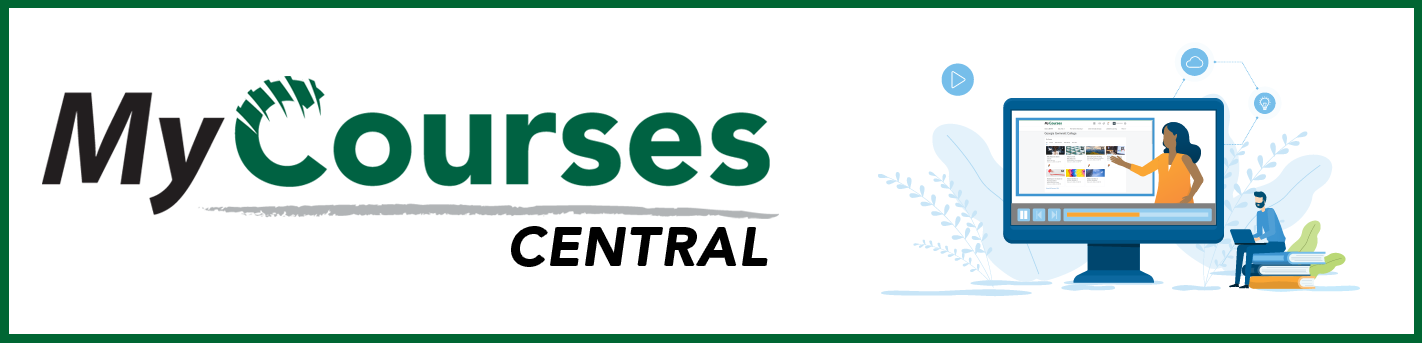
- /
- MyCourses Central
- /
- Getting to Know MyCourses
- /
- Find & Pin your...
Find & Pin your Course
When you first login to MyCourses you should see a widget titled My Courses. Here you should see all the courses currently available to you. Some of these courses may already be active. Others you may be able to see, but aren’t available to access.
Please note that if you are a student, and a course you have registered for is not showing in MyCourses, the site may not be available to see or access until a certain date closer to the start of classes. If you are faculty and a course is not showing for you, you may need to be added to the Classlist by an Instructor who already has access or by Academic Technology Support.
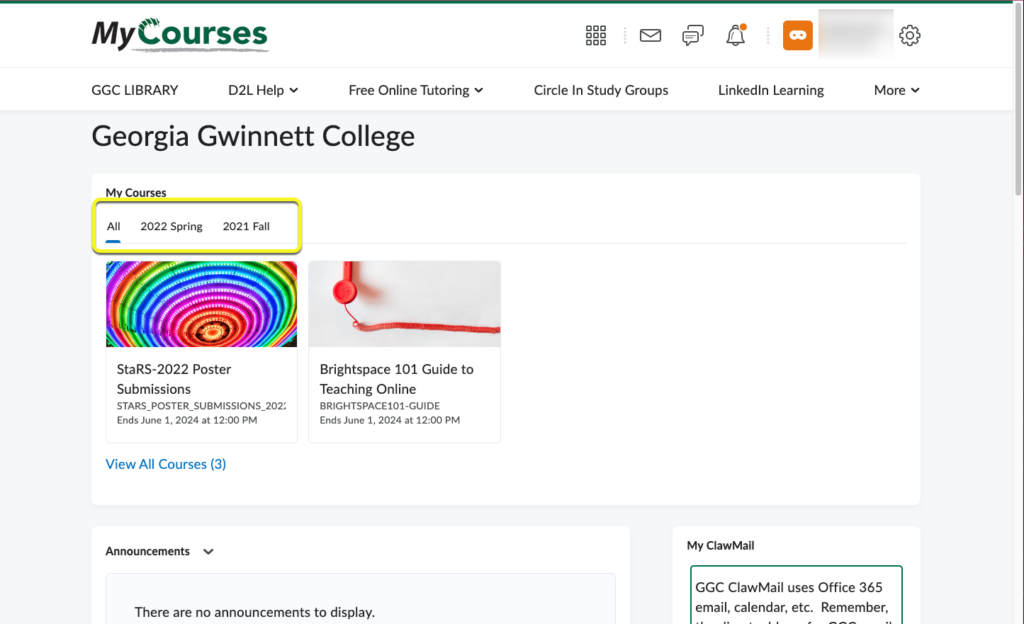
In the My Courses widget, you should see categories organized by semester. The widget will automatically default to show all your courses, past and present.
Pin your Course
To pin a course:
- Hover your mouse over the course you’d like to pin.
- Click the 3 dots that show up in the right hand corner.
- Click Pin.
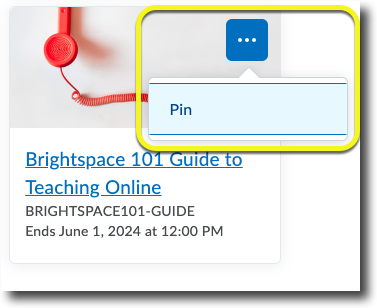
Once a course is pinned your categories will update to include a Pinned section.
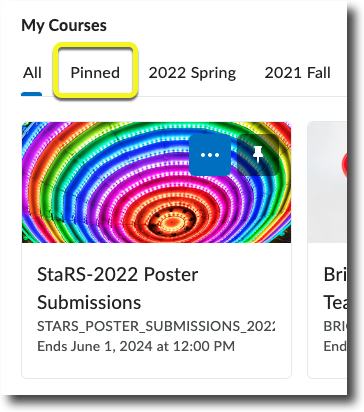
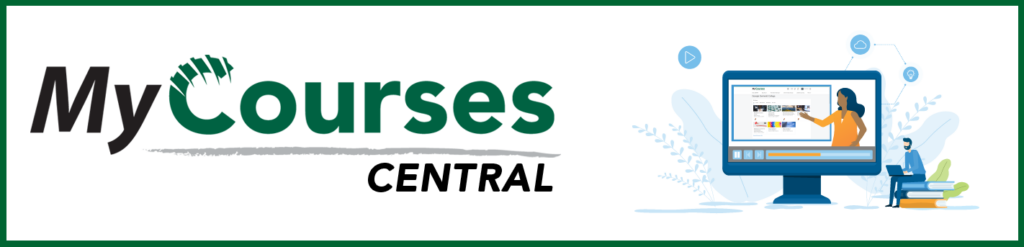
Based on iCollegeNow by Tracy Adkins; Crystal Bundrage; Kathleen Mapson; and Will Kerr. This site is licensed under a Creative Commons Attribution 4.0 International License, except where otherwise noted.