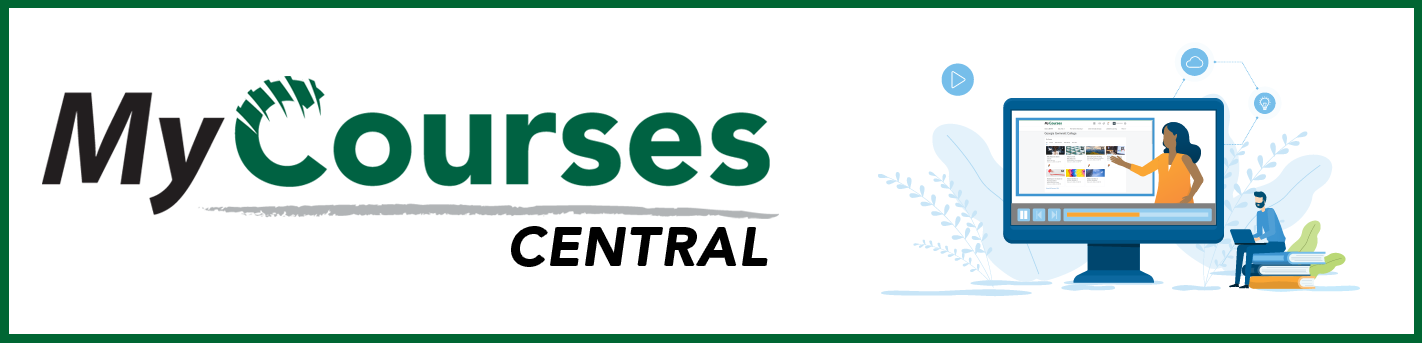
Getting to Know My Courses
Designing a Course
Adding Content
Assessing Students
Learner Engagement Data
Communicating with Students
Managing MyCourses
Additional Workshops, Training and Support
Coming Soon
Adding the Syllabus to a Course
A syllabus must be available in MyCourses per college policy.
There are two recommended methods for making your syllabus available in MyCourses:
Method 1: Add the syllabus to a module or submodule within the Content Tool.
Method 2: Add the syllabus as an attachment to an announcement via the Announcement Tool.
Another option is to try a combination of Method 1 and Method 2. The combination method involves having the syllabus live in the Content Tool and then link to it in an announcement.
Often, the syllabus is added to a course using either of the methods described above as a single Word document or PDF file.
When the syllabus is added as a Word document or PDF file, any changes to the syllabus must be made using the software that was initially used to create the syllabus and then the document or file must be uploaded again to MyCourses. As an alternative to using a Word document or PDF file, you may want to consider creating the syllabus directly in the MyCourses Content Tool using the Create a File option. This allows you to create a HTML file that is stored within MyCourses. If you use this option, you may make your updates/changes directly within MyCourses without having to re-upload a file.
The college provides a syllabus template that includes recommended content.
Best Practice for Syllabus Usability
Offering students a single, multipage syllabus may not be the best choice in terms of usability and “findability”. When we offer our students a single document or file that is several pages long, important information may not be easily findable. To assist students with finding information in the syllabus, a deconstructed syllabus housed in a MyCourses content module may be a better choice than a Word document or PDF file.
What is a Deconstructed Syllabus?
A deconstructed syllabus is a submodule located within your Welcome or Start Here module.
The deconstructed syllabus submodule takes the major sections or headings from your traditional syllabus and creates those sections/heading as individual content items within the syllabus submodule. The content items are created using the Create a File option in the Content Tool.
A deconstructed syllabus is Standard #3 in the SUNY Online Course Quality Review Rubric.
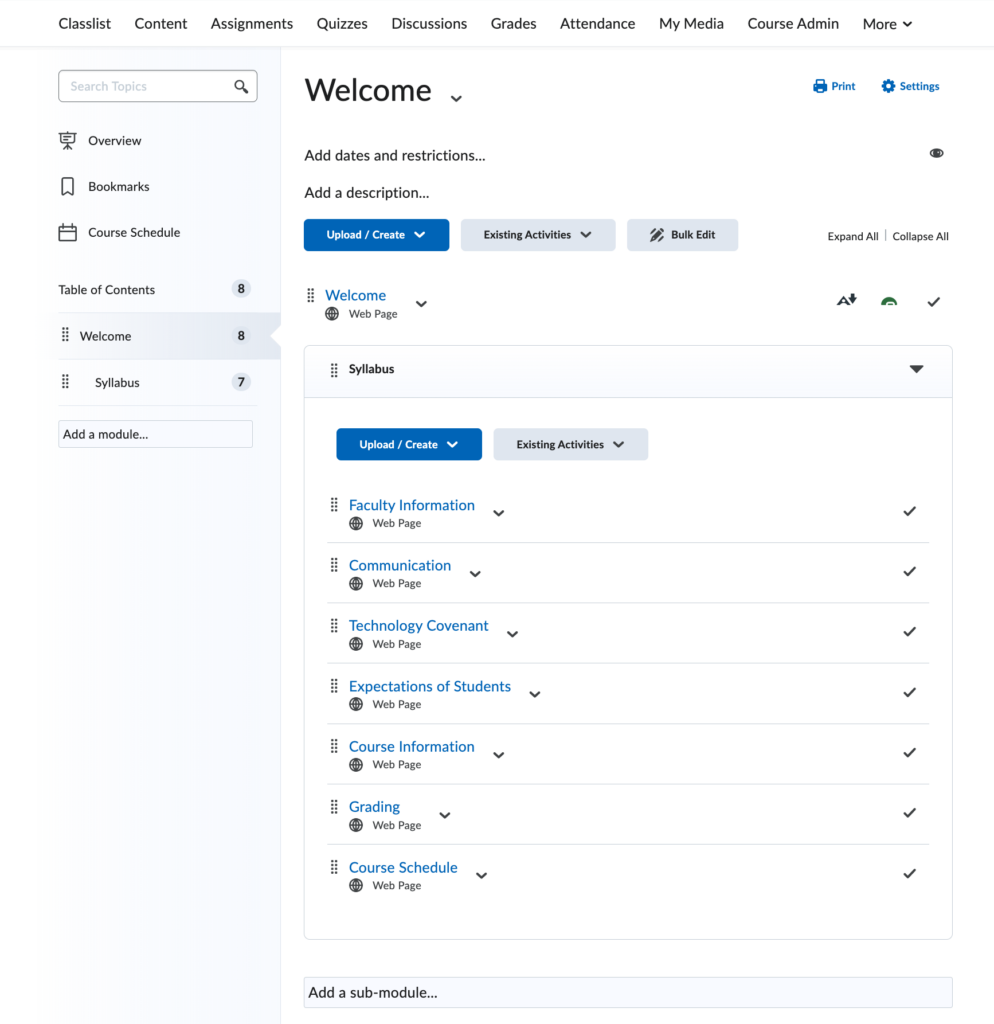
Why Should you use a Deconstructed Syllabus?
Cognitive Load
A “chunked” or deconstructed syllabus presents each section of the syllabus as a separate page or content item rather than the syllabus being presented as one, document or file.
For example, the Course Description is on a different page (or content item) than the Learning Outcomes. Although this may seem a little odd, at first: It’s easier for students to navigate and find information quickly. Rather than scrolling through the pages of a syllabus, students can jump quickly to the area that they need.
This sort of chunking relieves cognitive load, helps lessen anxiety, and generally makes for an easier-to-use course.
Ease of Editing
Creating a deconstructed syllabus in MyCourses makes for a syllabus that is easier and quicker to modify when you need to make changes. Within the MyCourses Content Tool, you will be able to directly edit and save files without the need to download, modify, and re-upload the syllabus. This is accomplished via the Create a File option.
Track Student Progress
When you create a deconstructed syllabus, each page is trackable. You’ll be able to determine whether the student viewed the schedule, assignment information, or any other page. This tracking information can also be used to automate reminders to students via Intelligent Agents. If a student hasn’t viewed the schedule portion of the syllabus, you can automatically send them a reminder email stressing the importance of reviewing the syllabus.