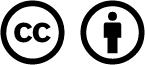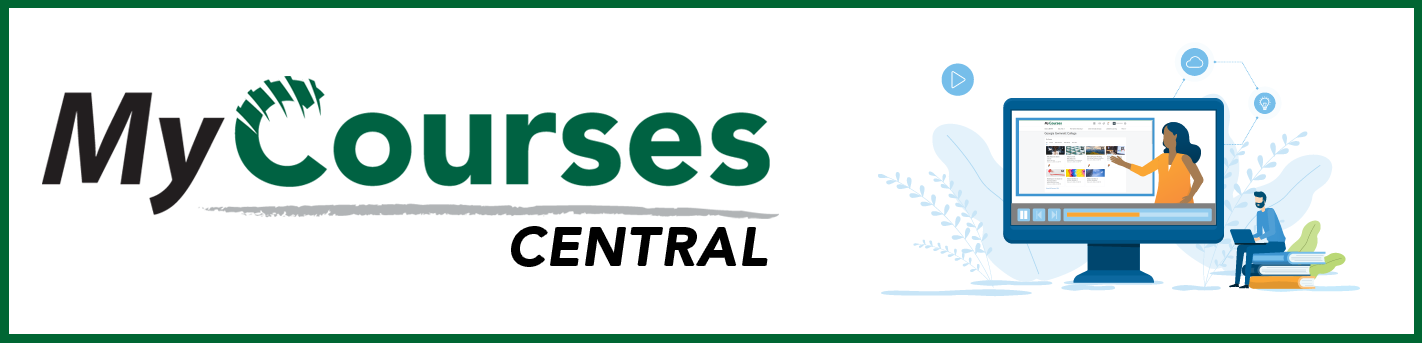
- /
- MyCourses Central
- /
- Adding Content
- /
- New Content Experience
New Content Experience
The New Content Experience (NCE) is an updated interface for the Content section in MyCourses. NCE was developed to bring a more streamlined approach to presenting content to students.
GGC is currently exploring NCE and seeking feedback from faculty and students. A multi-semester review has been planned for NCE, during which GGC IT will test, evaluate, gather feedback, and engage with various stakeholders across campus before making the final decision to make NCE the default experience.
Why the change?
Over recent years, D2L has been working to improve the navigation, usability, and overall user experience in many of its tools. D2L is now emphasizing the New Content Experience, formerly known as “Lessons.”
After a few years of building and iterating to provide an excellent experience for learners through Learner Experience, we are now actively investing in maturing the New Content Experience. This investment aims to expand the functionality of the tool while maintaining the simple to use designs. This goal will not be a quick task and will continue to take time to ensure we do it right.
– D2L
Key Features of the NCE
NCE revolutionizes how your course content is presented, focusing on enhancing clarity and user engagement. The following are key features of the NCE in MyCourses:
- Enhanced Module Descriptions: The “description” area is now more prominent, allowing you to highlight important information upfront. This helps students quickly grasp key points without digging through layers of content.
- Streamlined Layout: The page width is narrower, creating a focused and readable space. This design choice minimizes distractions, enabling students to concentrate on the content.
- Simplified Navigation: The NCE limits the extent to which submodules can be embedded, ensuring a cleaner and more organized structure. This simplifies navigation, making it easier for students to follow the course flow without getting lost in complex hierarchies.
- Visual Improvements: Modules and submodules are larger and color-coded, making them more visually distinct. This intuitive design aids in quickly locating and accessing different parts of the course.
- Integrated Interaction: Students can engage with course activities directly within the content area. Whether it’s an assignment, PDF, web link, or HTML document, everything is accessible without leaving the module, creating a seamless learning experience.
- Assessable Activities Feature: This new feature provides a quick view of student progress. Instructors can easily see who has completed assignments and quickly provide feedback, making the grading process more efficient.
By adopting the NCE, you are embracing a user-friendly, intuitive, and organized approach to course content, making it easier for everyone to succeed.
Classic Content Experience vs. New Content Experience
| Feature | Classic Content Experience | New Content Experience |
|---|---|---|
| Layout & Navigation | – Traditional, folder-based navigation. – Content displayed in list format. – Multiple clicks to access nested items | – Modern, streamlined navigation. – Color-coded modules. – Reduced clicks through a single-page interface. |
| Content Creation | – Multiple levels of submodule hierarchy. – Less prominent content descriptions. – Bulk editing capabilities. | – Limited to three levels of content hierarchy (Modules, Submodules, Nested Submodules). – Prominently displayed module descriptions. – No bulk edit option. – Specific item descriptions are not displayed. |
| User Interface | More features but less intuitive design. Overview & bookmarks available. | Simplified, user-friendly interface. No overview or bookmarks, focusing on essential tools. |
| Interactivity | Content area separate from assignments, discussions, and quizzes. Notifications for updated content available. | Content area separate from assignments, discussions, and quizzes. Notifications for updated content are available. |
| Feedback & Progress Tracking | More detailed progress tracking tools. Feedback can be added directly to content items. | Simplified progress tracking with the Completion Summary. Feedback tools integrated into the Content area. |
While NCE offers a more streamlined and user-friendly interface, some advanced features from the Classic Content Experience are not yet available. The choice between the two will depend on your specific needs and preferences for course management and delivery. Future updates are expected to bridge these gaps, bringing more functionality to the NCE.
Classic Content Functionality vs. New Content Functionality
With NCE, instructors can still do most of what they were doing in the classic experience, however, a few things have shifted around. Here is a list of things that have changed, to help you find your way:
| Function | Where It Was (Classic Content Experience) | Where It Is Now (New Content Experience) |
|---|---|---|
| Add a module | Bottom of module list | Top of module list |
| Editing the module title | Main module content area | Click on module > Click three dots at top right > Edit (“Unit Title”) |
| Editing the module description | Main module content area | Click on module > Click three dots at top right > Edit |
| Add dates & restrictions | Main module content area | Click on module > Click three dots at top right > Edit > Change Availability |
| Add a submodule | Main module content area (or move module tiles around) | Create New (top right) |
| Hide or make visible | Top right | Top left |
| Module settings | Top right (gear icon) | Top right (three dot menu) |
| Overview | Above table of contents | Removed |
| Bookmarks | Above table of contents | Removed |
| Course Schedule | Above table of contents | Removed |
| Options for creating new items | Upload/Create (dropdown at top left) | Create New (button at top right) |
| Options for adding existing items | Existing Activities (dropdown at top left) | Add Existing (button at top right) |
| Upload Files | Upload/Create | Add Existing (click button and scroll down) |
| Create a File | Upload/Create | Create New (item now called “HTML document”) |
| Create a Link | Upload/Create | Create New (item now called “Weblink”) |
| Video or Audio | Upload/Create | Add Existing |
| Add from Manage Files | Upload/Create | Add Existing > Select More > Select Content File |
| New SCORM /xAPI Object | Upload/Create | Add Existing |
| Create new Survey | Upload/Create | Create New > More |
| Create new Self Assessment | N/A | Create New > More |
| Third-Party Integrations | Existing Activities | Add Existing > More |
| External Learning Tools | Existing Activities | Add Existing (item now called “External Tool Activities”) |
| Add SCORM/xAPI Object | N/A | Add Existing |
| Media Library | Existing Activities | Add Existing > More |
| My Media | Existing Activities | Add Existing > More |
New Feature: The Completion Summary
A new feature of the NCE is that activities like assignments, quizzes, and discussions can be attempted or submitted by students directly from the module in your content area. Students don’t have to leave the content space to see the full assignment details or to start a new discussion post!
As an instructor, you will see a “Completion Summary” for these assignments. This dashboard will give you a quick view of who has and hasn’t submitted an assignment. You can quickly evaluate and publish feedback to students from this view as well.

Additional Support
- NCE: Create a module
- NCE: Creating Files/Pages
- NCE: Uploading Files
- NCE: Adding Existing Activities
- NCE: Editing, Reordering, & Deleting Content
FAQs
Why should I switch to NCE?
NCE brings a fresh and exciting approach to course content with its intuitive design and powerful features. Here’s why you’ll love using it:
- User-Friendly Interface: Designed to simplify content creation and navigation, making it easier for both instructors and learners.
- Clear Learning Pathways: Helps instructors structure the learning journey, enhancing student engagement and accessibility with logical progression through materials.
- Clean Minimalist Design: Offers a clutter-free environment, focusing on essential learning content.
- Assessable Activities Feature: Provides a comprehensive overview of assignments, quizzes, and discussions, enabling easy tracking of requirements, feedback, and grades.
- Efficient Evaluation Process: Streamlines grading with direct review and feedback within the Completion Summary section.
- Access to New Features: Ensures you benefit from the latest advancements in educational technology, as all new updates will be implemented within the NCE.
This engaging, streamlined approach enhances the teaching and learning experience, making it a valuable tool for your courses.
How are modules and sub-modules structured in the NCE?
NCE supports five levels of modules: Modules, Submodules, and three levels of Folders. No sub-folders can be created beyond the third Folder level. Existing fourth-level sub-folders will not display and must be moved up a level.
What features are missing in the NCE?
NCE focuses on simplicity, leaving out some advanced features present in the Classic Content Experience. Below is a list of some key features currently unavailable in the NCE, but be aware that these gaps will likely be addressed in future updates!
- Search Topics, Overview, Bookmarks, Course Schedule, and Bulk Edit Content: These functionalities are not included. For course schedules, students can use the Calendar tool or the Brightspace Pulse app.
- Content Item Descriptions: Descriptions for items like files or links do not display, although folder descriptions do.
- Files: Instructors cannot upload large files directly as topics. Instructors cannot view broken links to files and activities. Instructors cannot create, edit, or delete HTML file descriptions (though they will appear if created from Classic Content). Instructors cannot set the template path.
- Notification Checkbox: The option to notify learners of updated content is missing. Use announcements or activity feeds for updates.
- Visual completion tracking: Students will no longer see visual tracking (checkmarks) for items visited in the content modules.
- Access Reports: The option to access reports is not directly available within the Content section. The View Reports feature displays statistics such as the total number of users, the number of users who accessed the course content, and the average time spent on content. However, instructors using NCE can still monitor individual student progress through the Class Progress Tool under Learner.
- Unsupported File Types: Unsupported file types, though few, automatically download instead of displaying.
- Student Level: Students cannot see topics with past Due Dates or with future Start Dates; they are hidden and not just inaccessible. Students cannot print items, though printing of PDFs is supported.
- User Level: Users cannot access the course Overview, Bookmarks, Course Schedule, or Table of Contents pages. Users cannot see a count of items inside a module. Users cannot see Surveys, Rubrics, and Self Assessments inline. Users do not have a “find/search in document” field.
Can I set content topics as required?
Yes, instructors can set content topics as Optional or Required within the NCE, providing clear visibility for students.
Can dates be added to content items?
Yes, dates can be added to most content items. Activity properties are set in the tool settings for assignments, discussions, and quizzes. Instructors can manage dates through Course Admin > Manage Dates.
How can I request NCE for my course?
Submit the MyCourses: New Content Experience request form.
Special thank you to our University System of Georgia sister institutions for sharing their resources to help build this page.
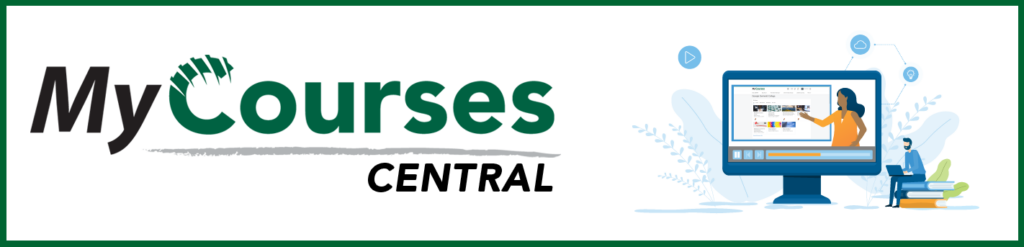
Based on iCollegeNow by Tracy Adkins; Crystal Bundrage; Kathleen Mapson; and Will Kerr. This site is licensed under a Creative Commons Attribution 4.0 International License, except where otherwise noted.