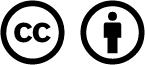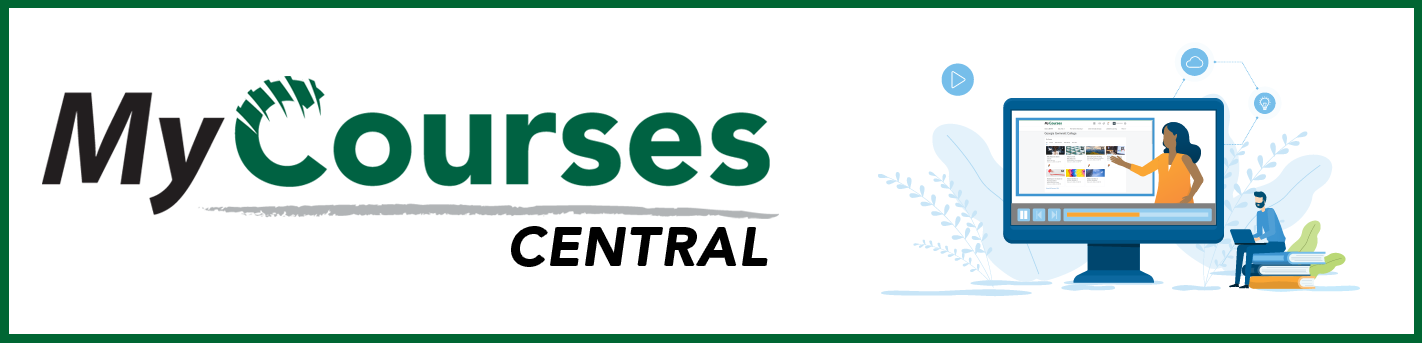
- /
- MyCourses Central
- /
- Adding Content
- /
- Add a Kaltura Video...
Add a Kaltura Video to Content Modules
While the videos can be from various sources, we strongly encourage you to use Kaltura to ensure that any video you add to your course is captioned.
For content that you create, you can use the integrated platform, Kaltura. Kaltura is a media hosting platform, a video creation platform, and captioning service all rolled into one convenient system.
You can create and caption videos directly using Kaltura:
- KalturaCapture– to capture content on your computer screen as well as audio (some refer to this as voice-over PowerPoint or screen recordings).
- Kaltura Classroom– classroom lecture capture
- Quickcam- Express Capture– use the webcam and a microphone to record yourself (some refer to this as “talking head” videos).
- Upload- videos that are created using other software or devices can be uploaded.
If you choose to incorporate videos from YouTube you can still run those through Kaltura’s YouTube feature which will allow you to access the captioning options associated with Kaltura.
All videos hosted in Kaltura are machined captioned. If you receive an accommodation notice from Disability Services you can request professional captioning services.
As a recommendation, you should not add video directly to a module as its own content item. The better method is to Create a (HTML) File and insert the video into the file. This method allows you to provide context to the video.
The Kaltura video quiz feature can also be used to embed questions into a video to help check for understanding.
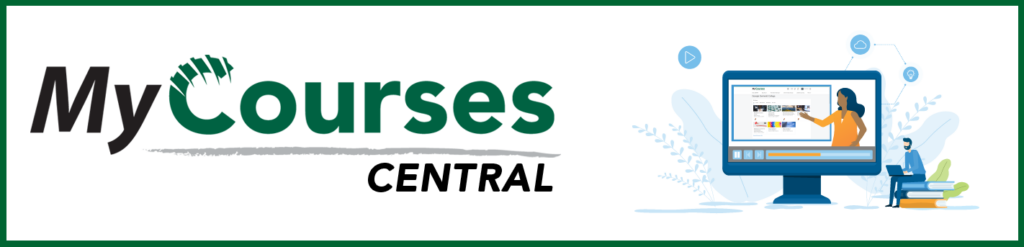
Based on iCollegeNow by Tracy Adkins; Crystal Bundrage; Kathleen Mapson; and Will Kerr. This site is licensed under a Creative Commons Attribution 4.0 International License, except where otherwise noted.