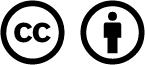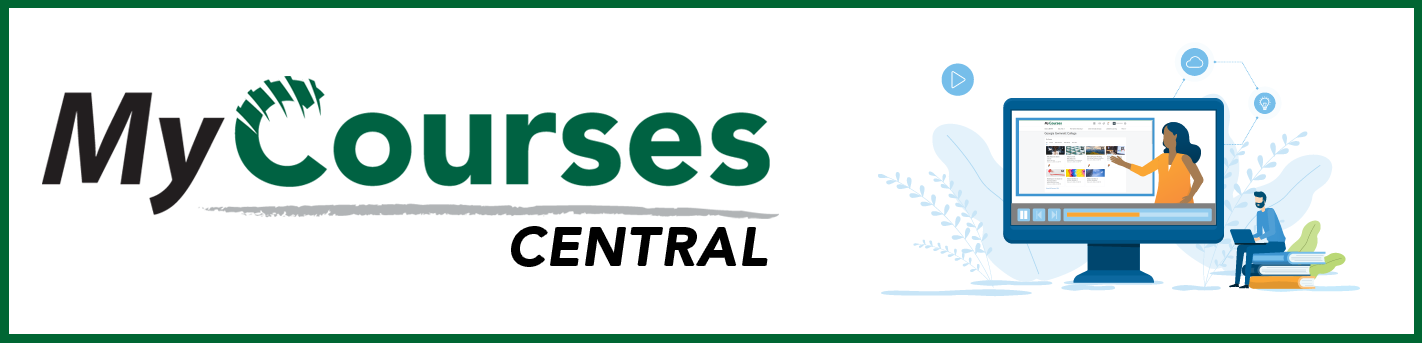
- /
- MyCourses Central
- /
- Designing A Course
- /
- Recording Video Content
Recording Video Content
You can add, create, and distribute video content in MyCourses. Video content is great for supplemental materials, lectures, and creating variety in online classes. To keep students’ attention and retention for video content, videos should be 5-12 minutes long, unless it’s a recording of a lecture or similar content.
View the options available to you for creating video content for your classes.
Long-Form Content
Kaltura (desktop)
Kaltura has many features for accessibility and avoids common issues with sites like YouTube. The Kaltura Course Gallery can be used to share videos to one specific course. Students can also upload video assignments to the gallery to be viewed by their peers.
Kaltura automatically machine captions all uploaded videos, which can then be edited by users if needed. We also provide professional captioning for faculty with students who need specific accommodations.
Transcripts are available inside the Kaltura player’s user interface. When viewing a video, you will see the transcript icon in the top right-hand corner of the player. Clicking the transcript icon will display the transcript in a panel on the right side of the video.
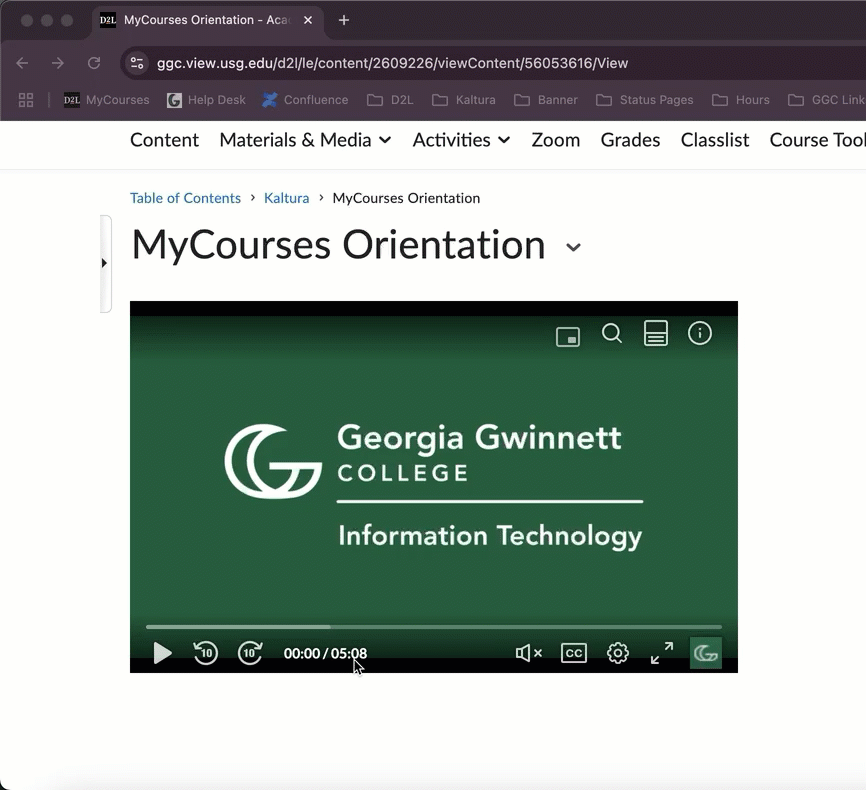
One of the best parts of Kaltura is that it has no ads! Uploaded videos will never have ads interrupt the content. This is a great feature especially when pulling videos into Kaltura that are hosted on YouTube. Students can avoid the common practice of waiting to skip the ads.
Zoom (browser or desktop)
If you are hosting a lecture or class meeting through Zoom, recording your lecture through Zoom is the best course of action. Either in the meeting settings or while you are in the meeting, choose to record to the cloud. The recording will be automatically uploaded to your MyCourses MyMedia. You can cut off the beginning or end of videos in MyMedia, but most other edits are not available.
View these articles on how to schedule a Zoom meeting in MyCourses, begin a Zoom recording, and view a Zoom recording in MyCourses.
Short-Form Content
Microsoft
Stream (browser)
Stream is Microsoft’s video hosting platform, which means that any video saved in OneDrive will open in Stream, where you have a few unique features that you can add to the video, like Forms and callouts. However, Stream also allows you to record your screen, webcam, and audio to create videos to share. There is a 15-minute recording limit in Stream, so be mindful of this when you select your recording platform.
The most important thing to remember is that the final hosting spot for videos you create to share with students needs to be Kaltura inside MyCourses. It is fine to create and leave videos recorded in Stream to share amongst a group of colleagues, but content made for a course needs to exist in that course in MyCourses. You will need to download the video from Stream and upload it to MyMedia in MyCourses. Unfortunately, Stream features like captions, Forms, and callouts are not transferable to other platforms when you export the video. However, Kaltura in MyCourses does support automatic captioning and video quizzing, which operates similarly to Forms.
Watch this video to learn more about MS Stream.
PowerPoint (desktop)
PowerPoint for Desktop (not the web application) allows you to record yourself from your webcam and place a different video recording on each slide. It allows you to record your screen as well. When you are finished editing, you can export the entire slideshow with your recordings as an MP4 video file. This MP4 can be uploaded to Kaltura MyCourses to share with your students.
PowerPoint recordings could be considered medium-form content because they will only last as long as your slideshow plus your recordings on each slide last. It could be a quick video, or it could be lecture-length. This software is recommended only if you are working with a PowerPoint presentation. It is not suitable for webcam recording.
Watch this video to learn more about recording in PowerPoint.
Clipchamp (browser or desktop)
Clipchamp is Microsoft’s video editor. Not only can you upload and edit videos you previously recorded, but you can also record new webcam and/or screen recordings with audio. Clipchamp also comes with basic video editor capabilities like background replacement, background music, stock image/video/graphics libraries, and even a text-to-speech voiceover tool.
Watch this video to learn more about recording and editing in Clipchamp.
For additional information, read Microsoft Support’s Clipchamp help and learning.
Feature and Functionality Comparison
| Kaltura | Zoom | Stream | PowerPoint | Clipchamp | |
|---|---|---|---|---|---|
| Time limit | Unlimited | Unlimited | 15 minutes | Unlimited | 30 minutes* |
| Machine captioning | Automatic | No | Automatic | No | Manual |
| Professional captioning | By request | No | No | No | No |
| Desktop or online | Desktop | Both | Online | Desktop | Both |
| Multi-stream (camera, screen, and audio) | Yes | Yes | Yes | Camera or Screen | Yes |
| Editing capabilities | Limited | No | Limited | Limited | Full editor |
| Auto-save | Not in editor | No | No | With OneDrive enabled | Yes |
*Video exports get very long when approaching Clipchamp’s 30-minute time limit.
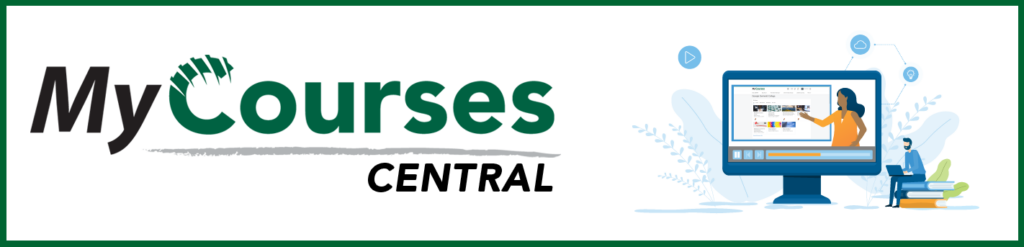
Based on iCollegeNow by Tracy Adkins; Crystal Bundrage; Kathleen Mapson; and Will Kerr. This site is licensed under a Creative Commons Attribution 4.0 International License, except where otherwise noted.