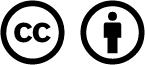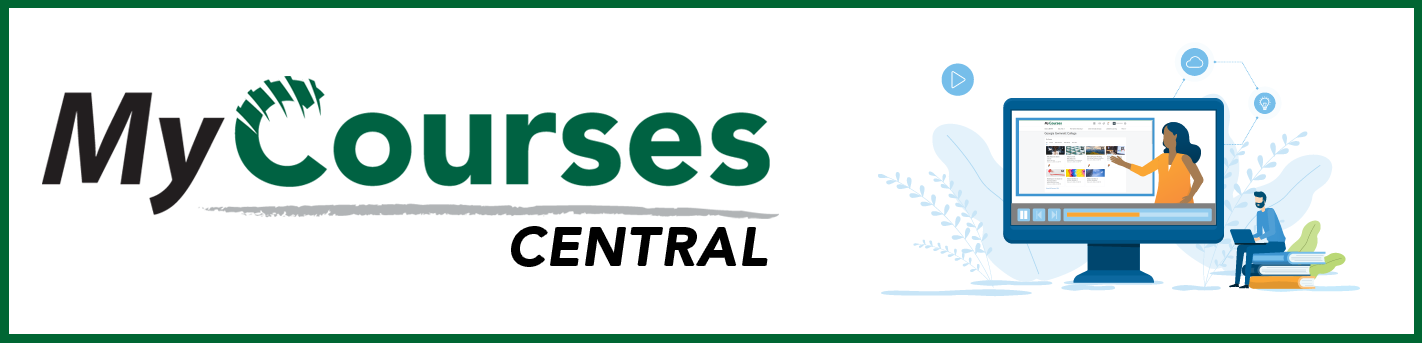
- /
- MyCourses Central
- /
- Adding Content
- /
- The Course Overview
The Course Overview
The Course Overview is a default feature of the Content Tool. It is the first item that a student will see when accessing Content. You may wish to add the course catalog description of the course in the overview and provide a link to the Welcome module as a way of directing students to begin the course.
How to add a link to a module (quicklink)
Add Course Overview to Content
1. Go to your preferred course in MyCourses and click Content
2. On the left hand side menu, click Overview
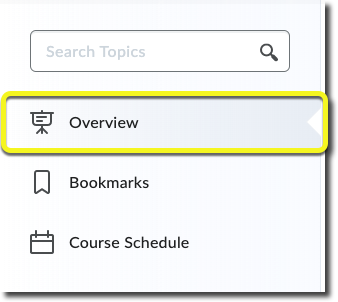
3. Click the phrase Add a welcome message, overview, or description… to open the HTML editor and add a description. When you are done, click Update.
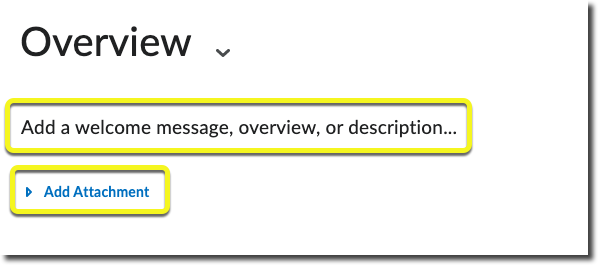
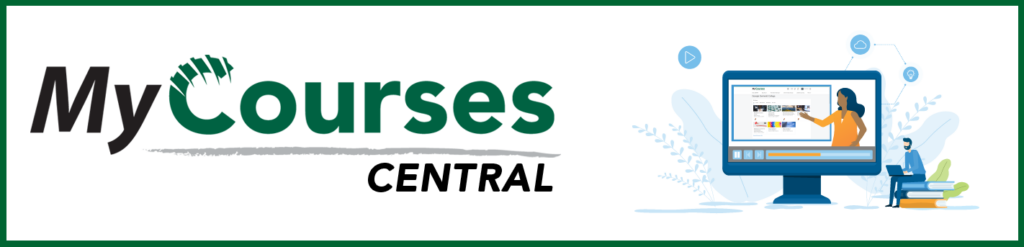
Based on iCollegeNow by Tracy Adkins; Crystal Bundrage; Kathleen Mapson; and Will Kerr. This site is licensed under a Creative Commons Attribution 4.0 International License, except where otherwise noted.