Disability Services may notify instructors that specific students require accommodations within a course such as:
- Extended time on a quiz, test, or exam
- Professional captions on videos
- Captions for Zoom sessions
- Sign language interpreters for Zoom sessions
MyCourses and its integrated tools such as Zoom and Kaltura can assist you with supplying the necessary accommodations.
Extended Time
If a student requires extended time on a quiz, you may set special access per quiz via the Quiz Tool. You may also choose to apply a global extended time option that will impact all quizzes via the Classlist Tool.
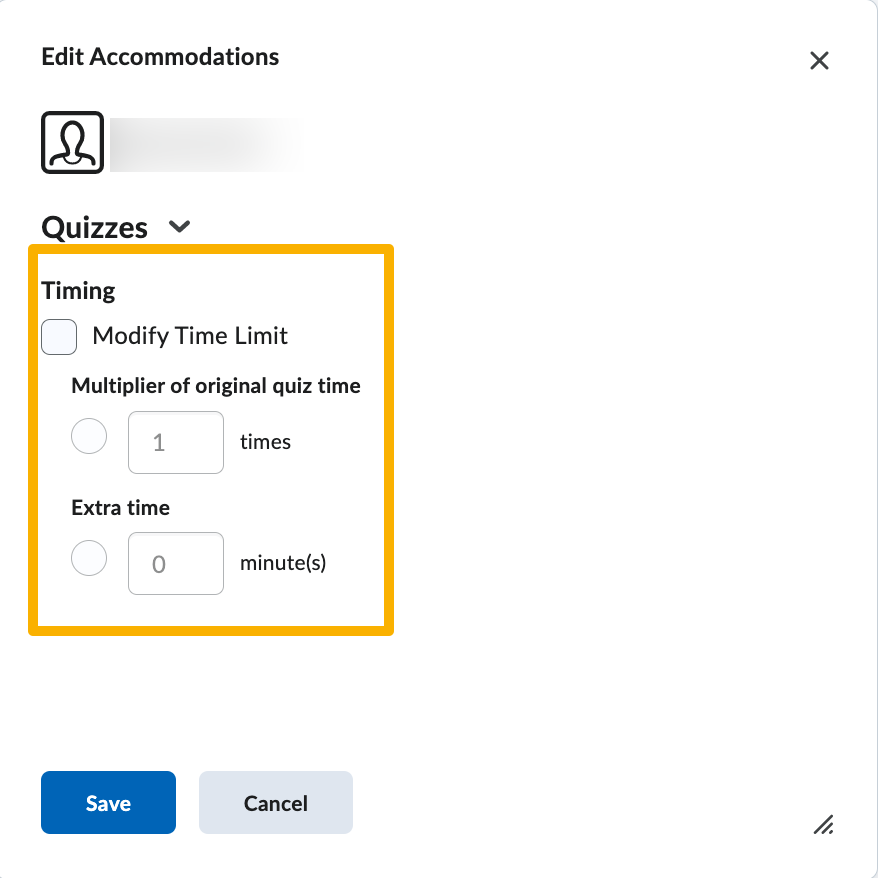
Captions
Kaltura Video Captions
Videos hosted in Kaltura are automatically machine captioned. If a captioning accommodation is required, instructors may request professional captioning for videos hosted in Kaltura. Instructors also have the ability to edit machine or professional captions. If a YouTube video is used in a course, it can be linked to Kaltura and it can use the Kaltura captioning options.
Live Captions for Zoom Meetings
Automatic Live Captions
The meeting host may enable live captions through the Show Captions button. Meeting participants can request that the host enable captions.

Each participant can choose to view the captions as subtitles and/or a live transcript.
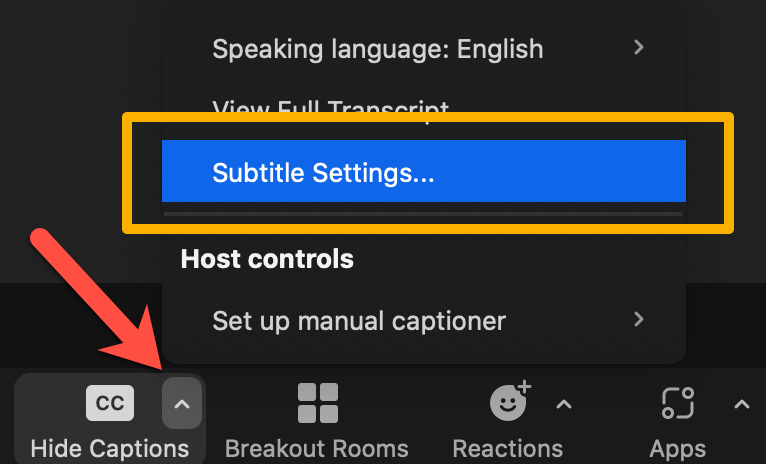
Each participant may also choose to modify their subtitle preferences which includes modifying the font size of the captions/subtitles.
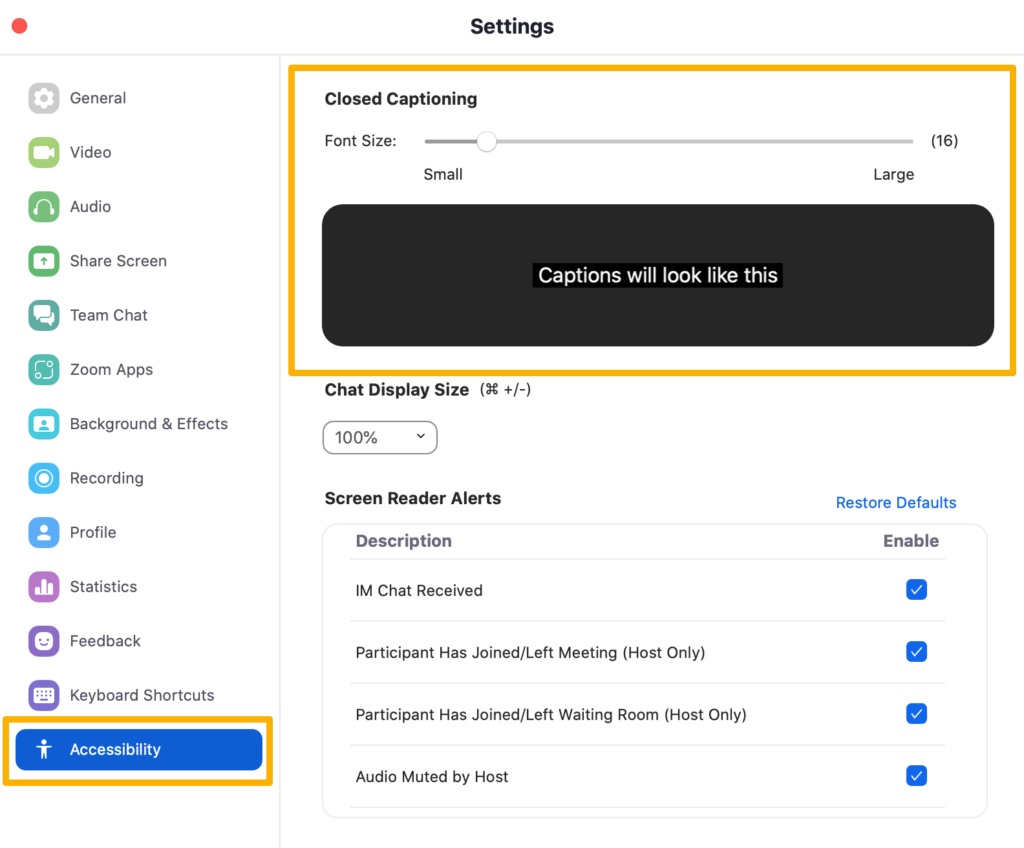
Manual Captions by a Meeting Attendee or College provided Captioning Resource
If a student in your course requires a captioner, Disability Services will notify you and coordinate with Information Technology (IT) to ensure that the captioner is added to your MyCourses course.
During a meeting you will be able to assign a participant as a captioner.
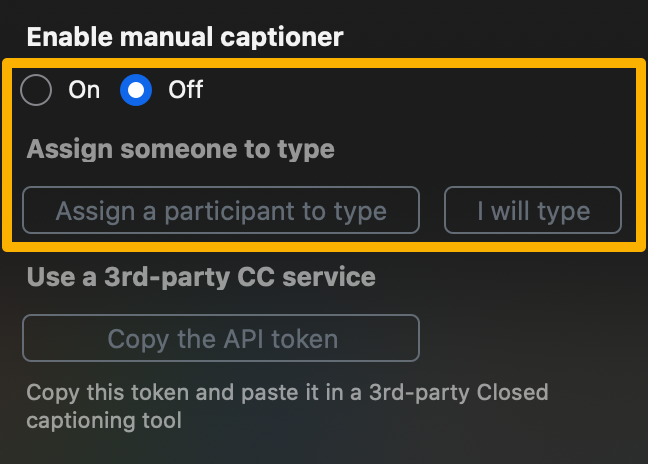
Adding a Sign Language Interpreter
Sign Language Interpreter in MyCourses
If a student in your course requires a sign language interpreter, Disability Services will notify you and coordinate with Information Technology (IT) to ensure that the interpreter is added to your MyCourses course.
Sign Language Interpreter in a Zoom Meeting
Zoom offers a sign language interpreting feature that relies on one of the meeting participants to serve in the role of interpreter. So long as the interpreter has access to the MyCourses course, they may join any scheduled Zoom sessions. Disability Services will coordinate interpreter access to MyCourses. The instructor will then need to ensure that the Zoom meeting is set up to offer interpreting.
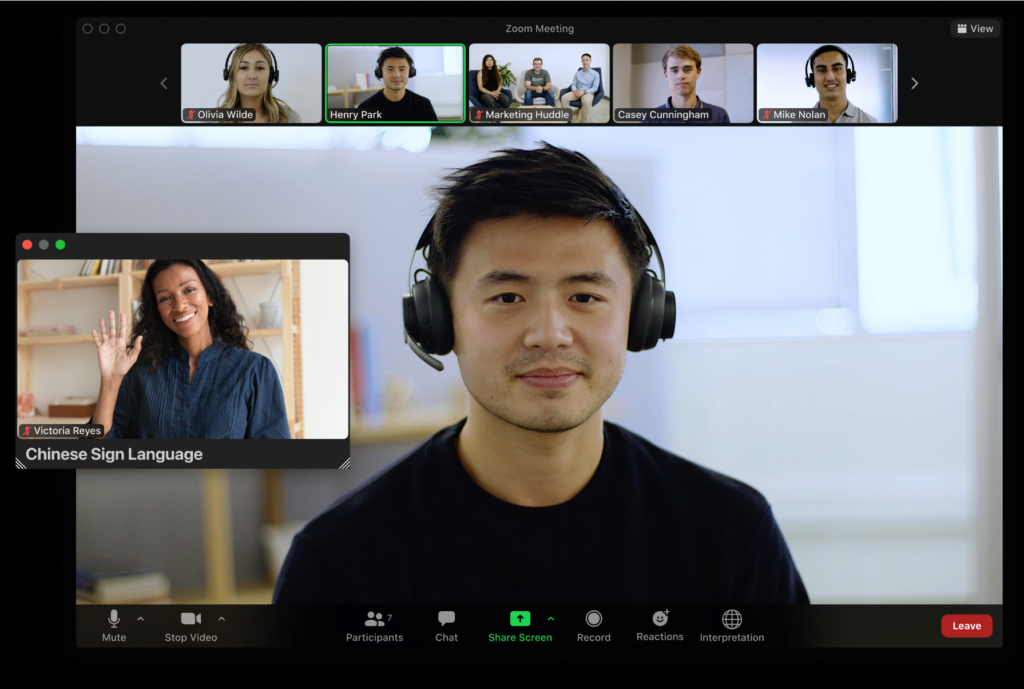
Zoom-Interpreter Setup Information for Instructors
While Zoom meetings may be scheduled via the MyCourses Zoom integration, to configure a scheduled meeting for sign language interpreter services instructors must also go to the full-featured Zoom portal to enable language interpretation. Zoom offers the most up-to-date information on their sign language interpreting features.
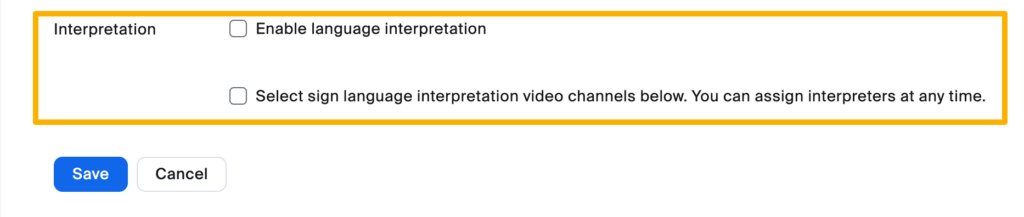
Request a Consultation
Due to the complexity of setting up the captioner and interpreter settings, Information Technology recommends a practice session between the instructor and interpreter/captioner along with an Information Technology (IT) staff member. You can request an IT staff member join a practice session by scheduling a consultation.
