We have new updates for MyCourses, Turnitin, and more! See below for details, and please contact helpdesk@ggc.edu if you encounter any problems or have questions.
Reminders
ProctorU will transition to the Guardian Browser rather than a browser plug-in on June 1, 2023.
Information Technology (IT) will discontinue Poll Everywhere on July 27, 2023. Please read Poll Everywhere To Be Discontinued for details.
MyCourses
Discussions – Introducing the new creation and editing experience
The new discussion creation experience brings create and edit consistency changes from Assignments and Quizzes to Discussions, making it familiar and easy to learn. This first release is at full parity with classic discussions and brings refreshed workflows and improvements to restricting group topics and threads, associating topics to forums, and wording changes to a few settings that you may be familiar with.
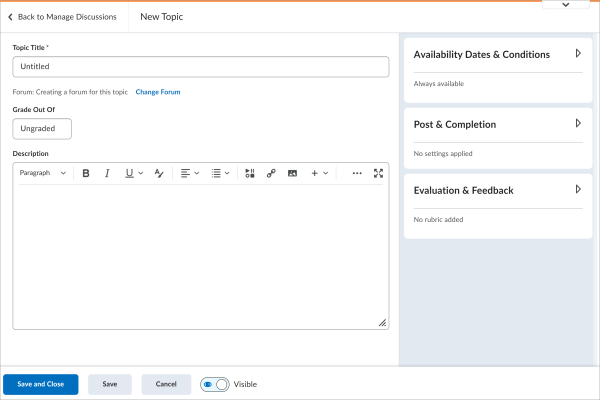
The primary panel on the left contains the same frequently-used fields as Assignments and Quizzes. These fields are most relevant to learners and are core to discussion topic creation. The right-hand panel provides advanced options such as start and end dates and release conditions. These options follow the same logical groupings as found in Assignments and Quizzes. Other topic-specific settings can be found in the right-hand panel.
Quizzes – Confirmation dialog for learners exiting a quiz
This feature introduces a confirmation dialog to learners closing in-progress quizzes. The dialog is context-based, providing additional information about the impact of exiting the quiz (such as whether a learner will be able to return to their quiz after exiting).

Previously there was no dialog or warning to learners who exited a quiz accidentally or on purpose.
Note: The dialog only appears when the learner selects the X [Close this Quiz] for the quiz. Closing the browser window or tab does not display the confirmation dialog.
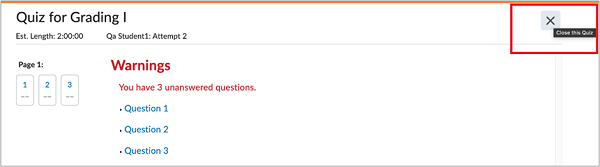
The message shown when a student tries to exit a quiz depends on the time limit and end date settings for the quiz. In every scenario after exiting a quiz, learners are directed back to the Quiz Details page.
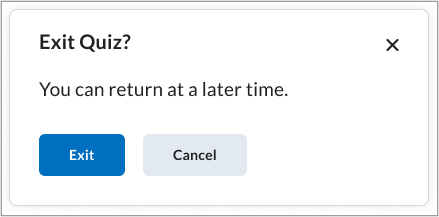
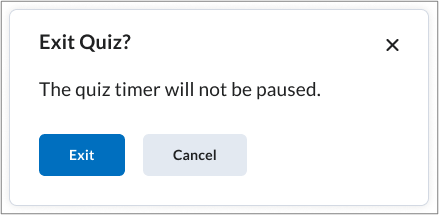
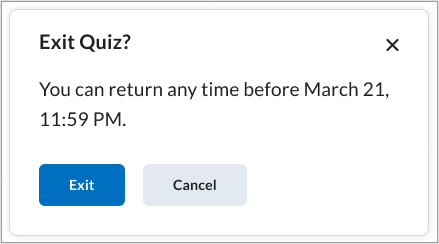
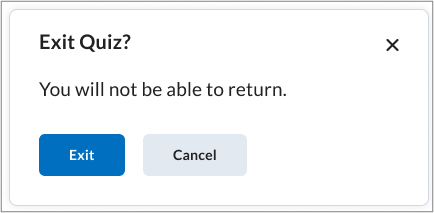
Turnitin
AI Writing Detection
AI writing detection is now available with GGC’s Turnitin license. The AI indicator is included in the Turnitin Similarity Report. The AI writing report is only available to instructors.
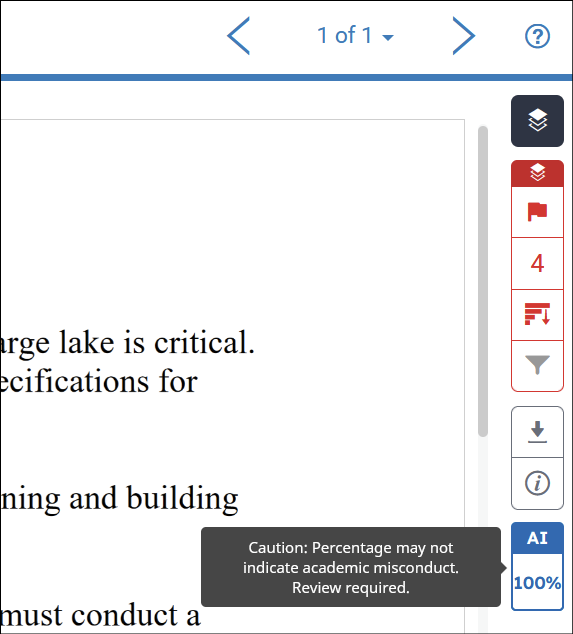
Did you know?
There are 3 different ways to publish Kaltura videos in MyCourses. To learn more, read MyCourses and Kaltura Offer 3 Methods for Publishing Videos.
Need to learn more?
Need to learn more about MyCourses, Zoom, Accessibility, or Classroom Technology?
Check the IT Webinar Schedule – OR- Schedule a 1-1 Consultation
