We have new updates for MyCourses! See below for details, and please contact helpdesk@ggc.edu if you encounter any problems or have questions.
Attention
MyCourses SMS Notifications will be deprecated by our Learning Management System (LMS) vendor, D2L, in July 2024. For additional details, please review End of Life for MyCourses SMS Notifications.
MyCourses
HTML Editor – Consistent link creation with the ability to choose link format
As of this release, inserting a link into HTML Editor opens the Add Link dialog which allows users to determine if their links open in a new window (set as the default) or in the current window. The text box in the Add Link dialog also allows users to add text to their link. This provides users with a consistent workflow and control over how links respond in their content.
The Add Link dialog opens when inserting links with the context menu or with keyboard shortcuts (for example, ctrl+K or command+K).
Additionally, the dialog includes a new Insert Quicklink option, allowing users to easily insert a quicklink. When using Insert Stuff > Insert Link or Insert Quicklink > Link, the same Link, Text, and Open In options are displayed ensuring consistent link creation.
Finally, this feature updates the icons shown in Insert Quicklink to ensure all icons use the new style.
Previously, adding links throughout the editor resulted in different workflows, different fields, and different behaviors in the way that links would open. The previous Whole Window option is removed, as it was being treated as the current window and thus caused inconsistent behavior. Several options have been renamed from the previous version to improve consistency:
- The option to have links open in the current window was previously called same frame.
- Link was previously named URL.
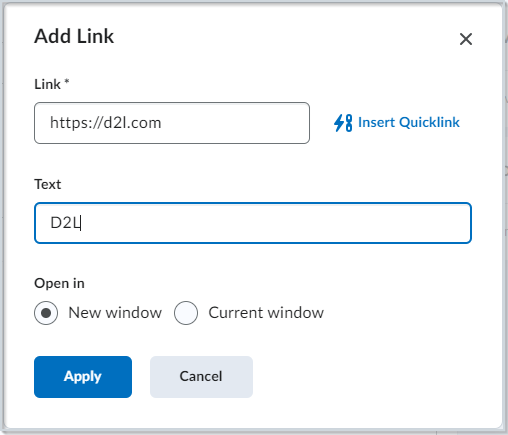
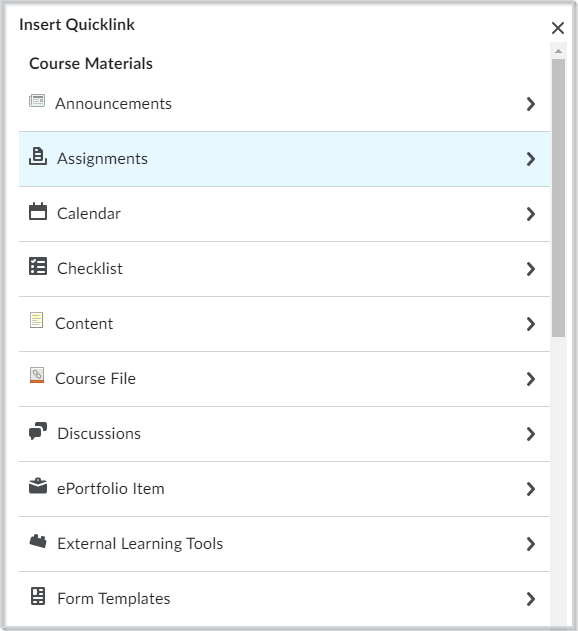
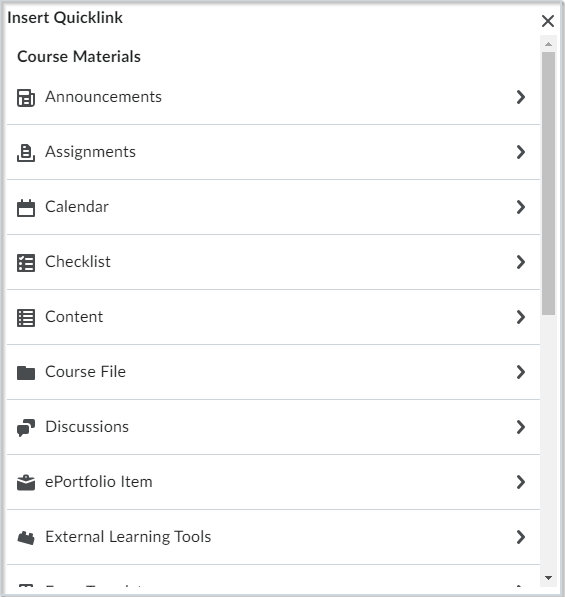
Quizzes – Improved experience for generating quiz reports
This release introduces a better experience for instructors when running and exporting quiz reports with large amounts of data. To avoid time-out failures and screen freezing, the following report types now run asynchronously:
- Attempt Details
- Question Statistics
- Question Details
- User Statistics
- User Attempts
When reports are ready for downloading, MyCourses generates a notification that instructors can access from the bell icon in the navbar.
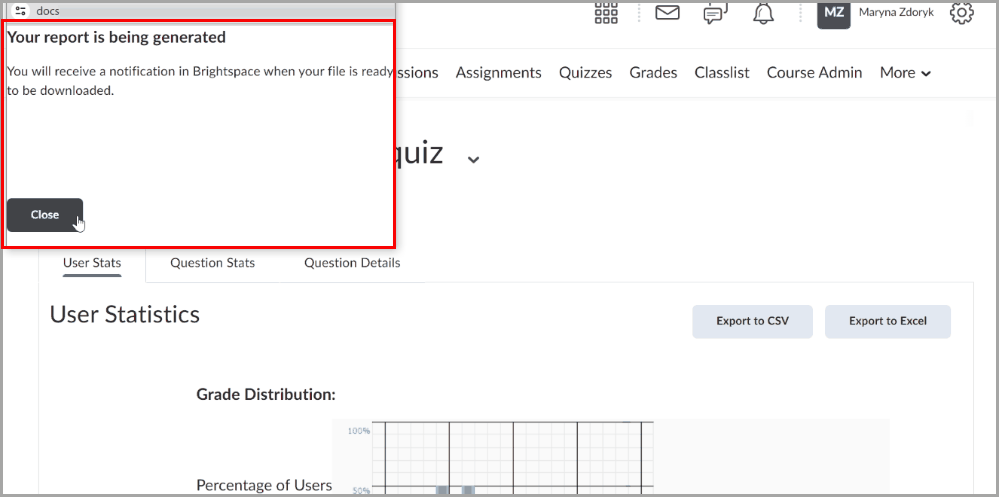
Previously, quiz reports were generated slowly and would time-out in large classes.
Need to learn more?
Need to learn more about MyCourses, Zoom, Accessibility, or Classroom Technology?
Check the IT Webinar Schedule – OR- Schedule a 1-1 Consultation
