Consistent use of the the MyCourses Calendar helps students with time management.
Instructor Considerations
Instructors should consider the following when planning and designing their course each semester:
- All date-related activities should have an entry in the MyCourses Calendar tool including:
- first/last day of the class/semester
- drop/add dates
- last day to withdrawal
- final exams
- final grade availability
- suggested dates for completing readings, etc.
- Set availability dates for each module in the Content tool; this ensures that module start dates are included in the Calendar. Be consistent on the days of the week as well as time of day that modules become available.
e.g. Modules are available at 8:00a on Mondays. - Use the Assignment tool, Quiz tool, and Discussion tool to set due dates; due dates are automatically added to the Calendar. Consider being consistent on due dates and times.
e.g. Exams windows are always Friday at 8:00a through Sunday at 11:59p. - Get to know the MyCourses integrated tools. Some integrations such as Persuall will automatically add due dates to the MyCourses Calendar. If your integration doesn’t do this automatically consider doing this yourself.
- Use Zoom for synchronous meetings rather than Microsoft Teams. Scheduled Zoom meetings are automatically added to the Calendar.
Calendar tool
When using the MyCourses default homepage layout, the Calendar widget is accessible from the right column on the homepage.
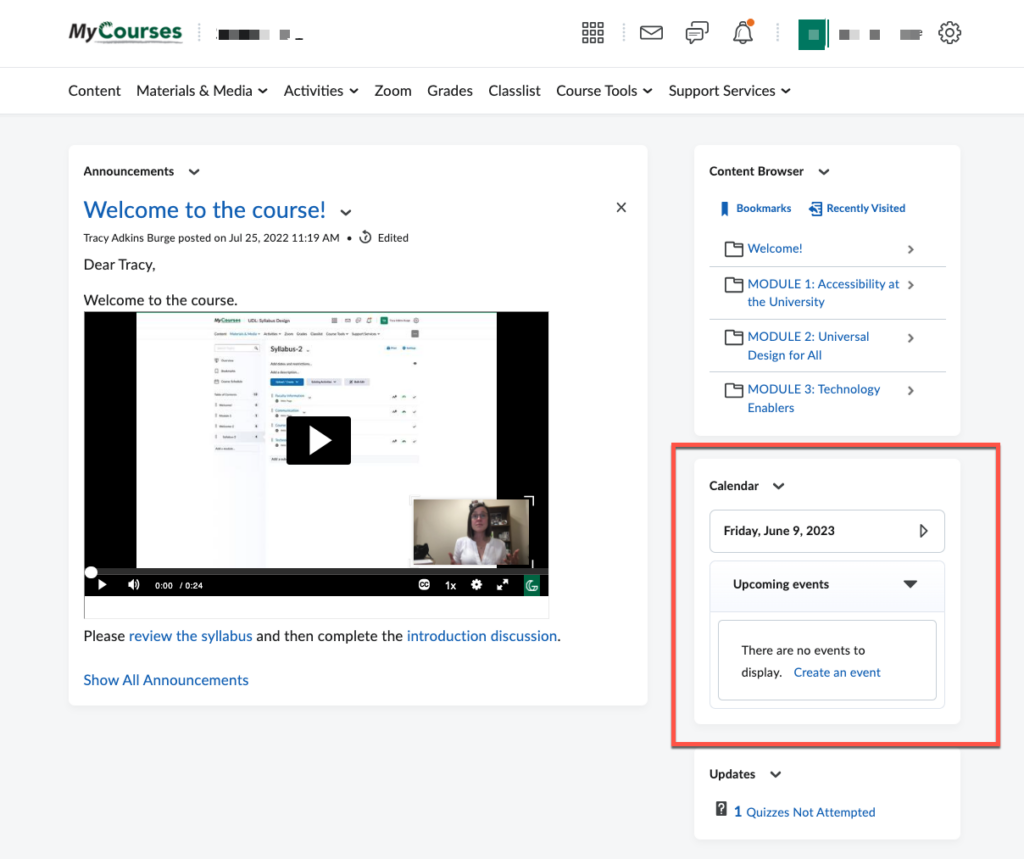
All entries on the Calendar tool also show in the Content tool’s Course Schedule.
The Manage Dates feature streamlines the adjustment of dates from semester to semester.
Recommendations for Students
GGC 1000 asks students to read the OER text, STEPS TO SUCCESS: A GUIDE TO EXCELLING IN COLLEGE AND BEYOND. There is a specific chapter on Time Management meant to help students think through all the activities and habits that contribute to time management. The chapter discusses creating a weekly planner. A well-designed and planned MyCourses Calendar can help students with creating their weekly planner.
Students have multiple options for staying in-tune with the MyCourses Calendar. Consider sharing these recommendations with your students.
- Login to MyCourses daily to view the calendar.
- Enable email and/or text notifications when due dates are approaching.
- Setup the Pulse app to receive push notifications to a mobile device.
- Subscribe to the MyCourses Calendar via the Claw Mail/ Office 365 calendar.
Using the Claw Mail/Office 365 calendar allows students to create a weekly planner that includes all of the MyCourses Calendar information along with personal entries. The Claw Mail/Office 365 calendar can be configured on mobile devices and can send push notifications. Students are likely to use digital calendars when they enter the workforce. This option can help to prepare them.
