We have new updates for MyCourses, Respondus Monitor, and Pearson! See below for details, and please contact helpdesk@ggc.edu if you encounter any problems or have questions.
Reminder
MyCourses SMS Notifications will be deprecated by our Learning Management System (LMS) vendor, D2L, in July 2024. For additional details, please review End of Life for MyCourses SMS Notifications.
MyCourses
Grades – Feedback files are now available in Grades for Assignments, Quizzes, and Discussions
This feature allows instructors to ensure that learners can easily review feedback from the Grades tool.
Instructor feedback added in Assignments, Quizzes, and Discussions is now visible to learners under Grades.
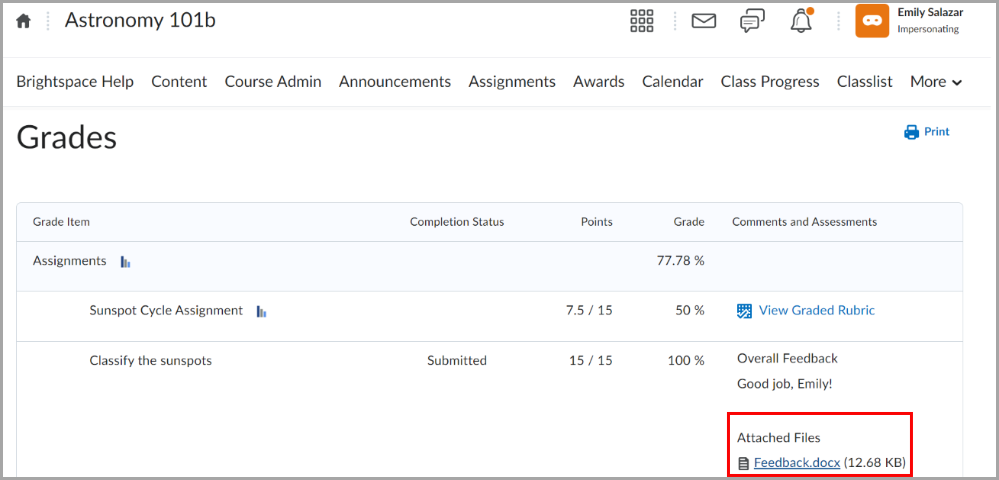
Previously, feedback files were only available to the learner by accessing the activity.
Manage Files – Receive notification when zipping and unzipping files
As of this release, whenever users add (zip) or extract (unzip) one or more files to a ZIP archive in Manage Files, a new dialog confirms that files are being zipped or unzipped in the background. Once the process is complete, a notification appears in Update alerts (the bell icon).
Previously, adding files to a ZIP archive was not a background process and thus there was no notification after zipping. In addition, the notification for unzipping files appeared in the Subscription alerts area.
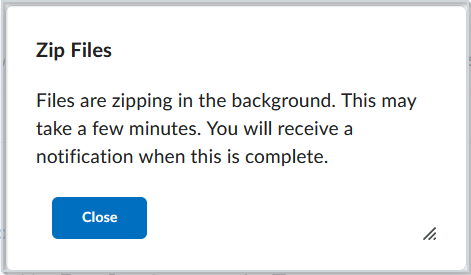
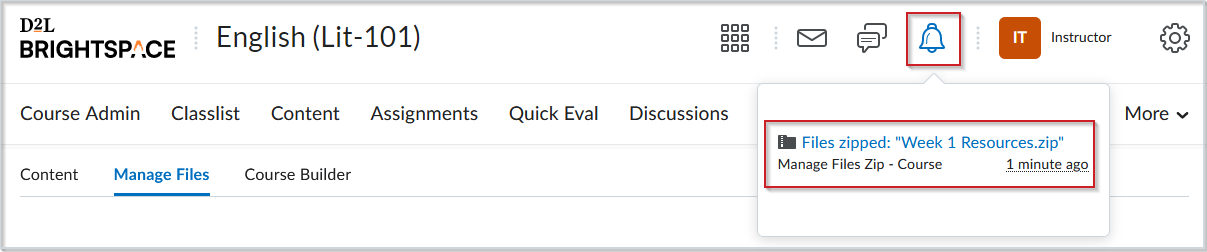
Respondus Monitor
Instructors can now choose from three sensitivity levels in the Respondus Monitor settings; Strict, Standard (default), and Relaxed. Read Sensitivity Levels in Respondus Monitor for details on which level is appropriate for your exam.

Access Pearson
After June 15, 2024, GGC instructors who use Pearson will need to set up new MyCourses courses with the Access Pearson (LTI 1.3) tool. The LTI 1.3 tool has the latest improvements, including grade sync enhancements and automatic student account creation.
After June 15, the MyLab and Mastering and Revel and eText (LTI 1.1) tools are no longer available to pair new MyCourses courses with Pearson content. IT will be disabling the LTI 1.1 tool from MyCourses after this date. For existing courses:
- Already paired courses with Pearson content: Instructors and students can access any MyCourses courses that were paired with the MyLab and Mastering or Revel and eText (LTI 1.1) tool before June 15. Grade sync and assignment links will work until the end of the course.
- Template courses: Template Owners can request access to any MyCourses template courses that were paired with the MyLab and Mastering or Revel and eTextbooktool (LTI 1.1) tool before June 15.
Access Pearson (LTI 1.3) should be used in all new MyCourses courses, including Fall 2024 courses.
Need to learn more?
Need to learn more about MyCourses, Zoom, Accessibility, or Classroom Technology?
Check the IT Webinar Schedule – OR- Schedule a 1-1 Consultation
