
Introduction
Welcome to the Spring 2025 semester! Information Technology (IT) has been updating technology around campus. Take a moment to familiarize yourself with changes you may encounter and some announcements you may have missed.
Reminders
Status Updates
Curious about whether a service or system is experiencing an issue? Review status.ggc.edu.
MyCourses Workshops
IT has scheduled online workshops for MyCourses features and integrated technologies. Check the IT Events Calendar for dates and times!
Help Desk Single Point of Contact
The Help Desk is the central point of contact for all technology support requests. This includes but is not limited to, password assistance, email delivery, MyCourses assistance, classroom technology support, and event technology support. To contact the Help Desk:
Email: helpdesk@ggc.edu
Web: helpdesk.ggc.edu
Phone: 678-407-5611
You can also visit us in A-1040. Help Desk hours are posted on the IT Services Help Desk page.
Classroom Technology

Winter Break Upgrades in 8 Classrooms
Beginning in Spring 2025, IT will be using a new style of lectern and audio-visual cabinet. The lectern is ADA-compliant with height adjustment capabilities. The lectern includes a single touch-enabled monitor. A dual monitor experience can be achieved when a laptop is connected with the available HDMI cable. The touch-enabled monitor, when combined with Ink2Go, allows for screen annotation.
Additionally, the audio-visual cabinet will be separate from the lectern to allow for easier repairs and equipment replacement. This cabinet will be available to “standard classrooms”.
IT has also updated the controls used to turn on the classroom technology, switch sources between in-room PC, HDMI, and document camera. Rather than the touchscreen device, you will now use this new controller to switch between sources and control the volume of the speakers.
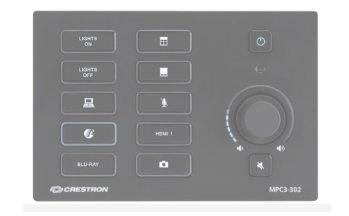
Please note that the equipment in the audio-visual equipment cabinet will be secured and will no longer be directly accessible. The in-room PC will continue to be available to faculty.
If you require assistance with using your classroom technology, please request a consultation.
The “standard classroom” includes:
- An ADA-compliant lectern
- A single touch-enabled monitor
- A projector
- Ceiling mounted speakers
- An in-room computer with the Windows operating system (OS)
- A DVD drive
- An HDMI input (used to connect laptops and other devices)
- A document camera
- The ability to present wirelessly (AirMedia)
- A webcam with integrated microphone
- A control system for switching content sources
NOTE: The multipurpose projection and whiteboard surfaces will be updated during the summer.
List of Classrooms Upgraded to Standard Technology
The following classrooms have been upgraded to a “standard classroom”.
*This classroom will not use the new lectern. IT will be using the previous lectern style to utilize our remaining inventory.
- A-1181
- A-1360
- A-1100
- A-1660
- A-1155
- A-1160*
Whiteboard / Multipurpose board replacements
Classrooms are outfitted with whiteboards or multipurpose surfaces for projection and instruction. IT replaced these surfaces in Building C due to wear and tear.
List of Updated Classrooms
Classrooms where whiteboards or multipurpose surfaces have been replaced are as follows:
- C-2115
- C-1125
- C-1135
- C-1220
- C-1210
- C-1130
- C-1120
- C-2230
- C-2220
- C-2210
- C-2140
- C-2135
- C-2125
- C-2130
- C-2120
- C-2110
- C-2105
- C-2100
Updated Services and Software
MyCourses Digital Content Accessibility Features/Panorama
The MyCourses digital content accessibility feature formerly called Ally will be replaced by Panorama starting December 17. Review the Panorama feature set and upcoming workshops.
eCore Multifactor Authentication
Beginning with Spring 2025, eCore faculty are now required to use multifactor authentication (MFA), sometimes referred to as two-factor authentication (2FA), when logging in. MFA adds a second layer of protection to prevent unauthorized access to an account and protect it from cyber threats such as identity theft and malicious software. Please review eCore’s 2FA guide.
To learn more about MFA, visit our multifactor authentication page. Then, download our recommended multifactor authentication app, Microsoft Authenticator, by visiting the mobile apps page.
Using Zoom for Synchronous Online Courses
IT recommends the use of the MyCourses Zoom integration for the delivery of synchronous online courses. Please review tips for using Zoom.
Windows 11 software update
Microsoft’s Windows 10 has reached the end of its life cycle, meaning Microsoft is no longer offering the software as its primary OS and the default OS for any standard support. IT is in the process of migrating from offering Windows 10 to offering Windows 11 because of this change. You can view our What’s New with the Windows 11 Update? blog to learn more about the change in features from Windows 10 to Windows 11. Additionally, you can view our Microsoft page to learn more about other offerings from Microsoft.
Need Help?
Contact the GGC Help Desk
Email: helpdesk@ggc.edu | Web: helpdesk.ggc.edu | Phone: 678-407-5611
Check status.ggc.edu for system and services availability.
Learn more in IT Workshops – OR- Schedule a 1-1 Consultation
TABLE OF CONTENTS
