New updates are available in the Zoom tool in MyCourses for Fall 2023! These updates include improvements to the authentication process, improvements to existing features, and the addition of new features.
Please contact helpdesk@ggc.edu if you encounter any problems or have questions.
Auto-Authentication
Auto-authentication eliminates the need for students to manually sign in to the Zoom client when launching a meeting from MyCourses. Now, if a user is logged into MyCourses via Single Sign-On, the user is automatically logged into their Zoom account.
The ‘Only authenticated users can join meetings‘ security option must be disabled for auto-authentication, and an alternate security option must be selected (Passcode or Waiting Room).
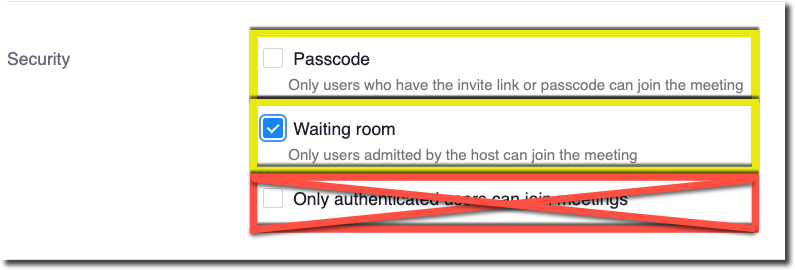
Please keep in mind, auto-authentication for Zoom only applies to the Zoom tool in MyCourses. If users are not starting/launching meetings from the Zoom tool in MyCourses, then authenticating using the SSO button is still required.
Appointments
The new Appointments feature allows instructors to create schedules for students to book one-on-one meetings.
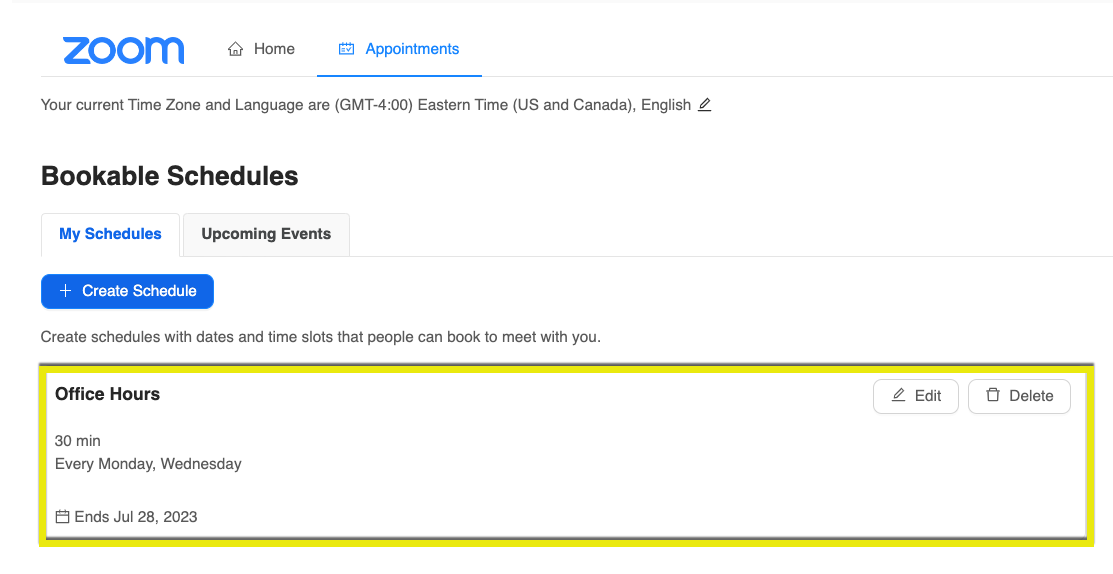
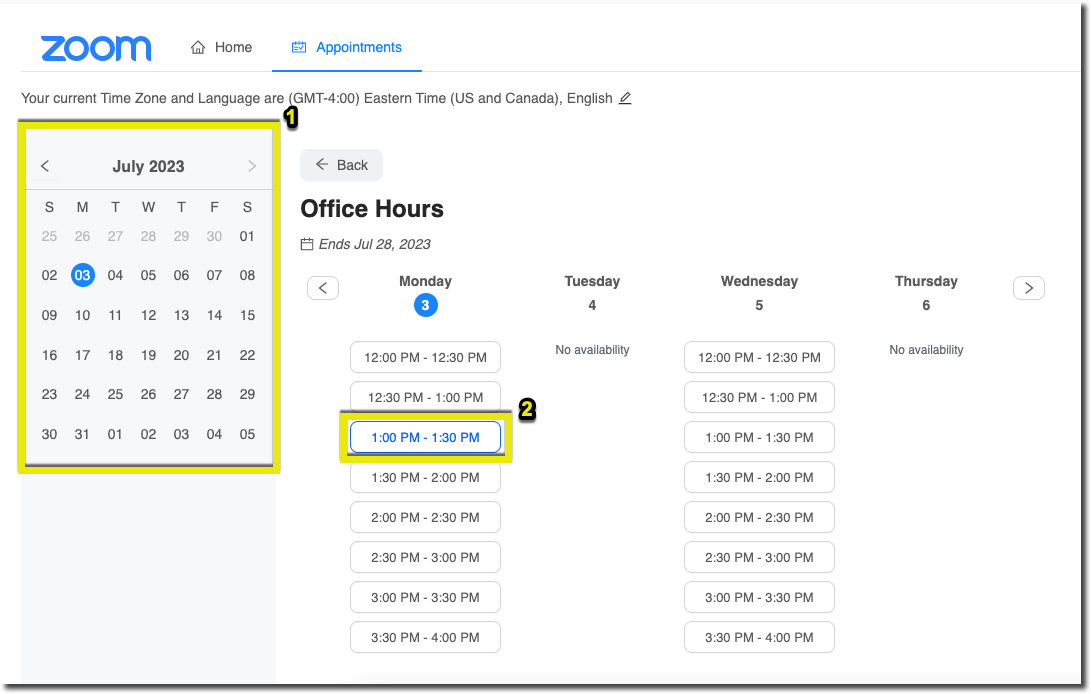
For detailed instructions on setting up the Appointments feature in MyCourses, please read Create an Appointment Schedule in MyCourses.
Recordings
All cloud recordings for Zoom meetings launched from the Zoom tool in MyCourses will still be automatically published under the Cloud Recordings tab, but instructors now have the ability to unpublish recordings.
A new Publish All Recordings toggle button is available on the right-hand side of the tool. Instructors can choose to disable the Publish All Recordings setting, which will allow the instructor to manually publish whichever recordings they choose or leave them all unpublished.
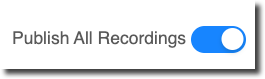
Alternate Hosts
The Zoom tool in MyCourses now automatically populates the Instructors of a course as an alternative host when creating a new meeting. This new feature allows secondary instructors to start and host scheduled course meetings if the primary instructor is not available.

Student Meetings
Students now have the ability to schedule and host meetings in the Zoom tool in MyCourses. This feature was enabled to make facilitating group projects and peer meetings easier and more accessible to students. Now, if a student needs to meet with their classmates, they can simply schedule a meeting in the Zoom tool the same way an instructor can.
IT recommends student meetings be given a unique title to avoid confusion (eg. Group 1 – Project Meeting).
Students will need to update their Zoom desktop client if they are running an older version that is no longer supported. They will be prompted to update to a supported version to schedule and host meetings. Students who have never used Zoom at GGC before will need to activate their GGC Zoom accounts before the Schedule a Meeting button will appear in the MyCourses Zoom tool.
Need to learn more?
Need to learn more about MyCourses, Zoom, Accessibility, or Classroom Technology?
Check the IT Webinar Schedule – OR- Schedule a 1-1 Consultation
