We have new updates for MyCourses and Zoom! The MyCourses updates will be available this Friday, February 24th. Zoom updates are already available. See below for details, and please contact helpdesk@ggc.edu if you encounter any problems or have questions.
MyCourses
Intelligent Agents – Support for copying One-Time Run agents
This feature allows users to copy, export, and import One-Time Run agents and their schedules. This allows users who utilize course shells that are copied to multiple courses to schedule One-Time Run agents to run as needed in all destination courses.
Note:
This functionality only applies to agents that have yet to be run. If the agent has been run, no schedule exists to copy.
Previously, agents that were configured with scheduling frequency One-Time Run would copy without a scheduling frequency.
Quizzes – Add quiz availability dates to your Calendar
Instructors can now add quiz availability dates to the Calendar tool in the Availability Dates & Conditions menu in the new quiz creation experience. Instructors can select the Add availability dates to Calendar checkbox when creating a quiz to add quiz availability dates to their Calendar. This feature provides instructors with more control over where Start Dates and End Dates appear to learners. Previously, only the Due Date was automatically added in the new quiz creation experience; and control over adding availability dates was limited to the Manage Dates tool. Instructors previously had to revert back to the legacy quiz creation experience to add quiz availability dates to their Calendar.
The following is a reminder of how Calendar events are generated when using either the legacy or new quiz creation experience:
- If the Start Date and End Date are set, an End Date event is created.
- If the Start Date is set, a Start Date event is created.
- If the End Date is set, an End Date event is created.
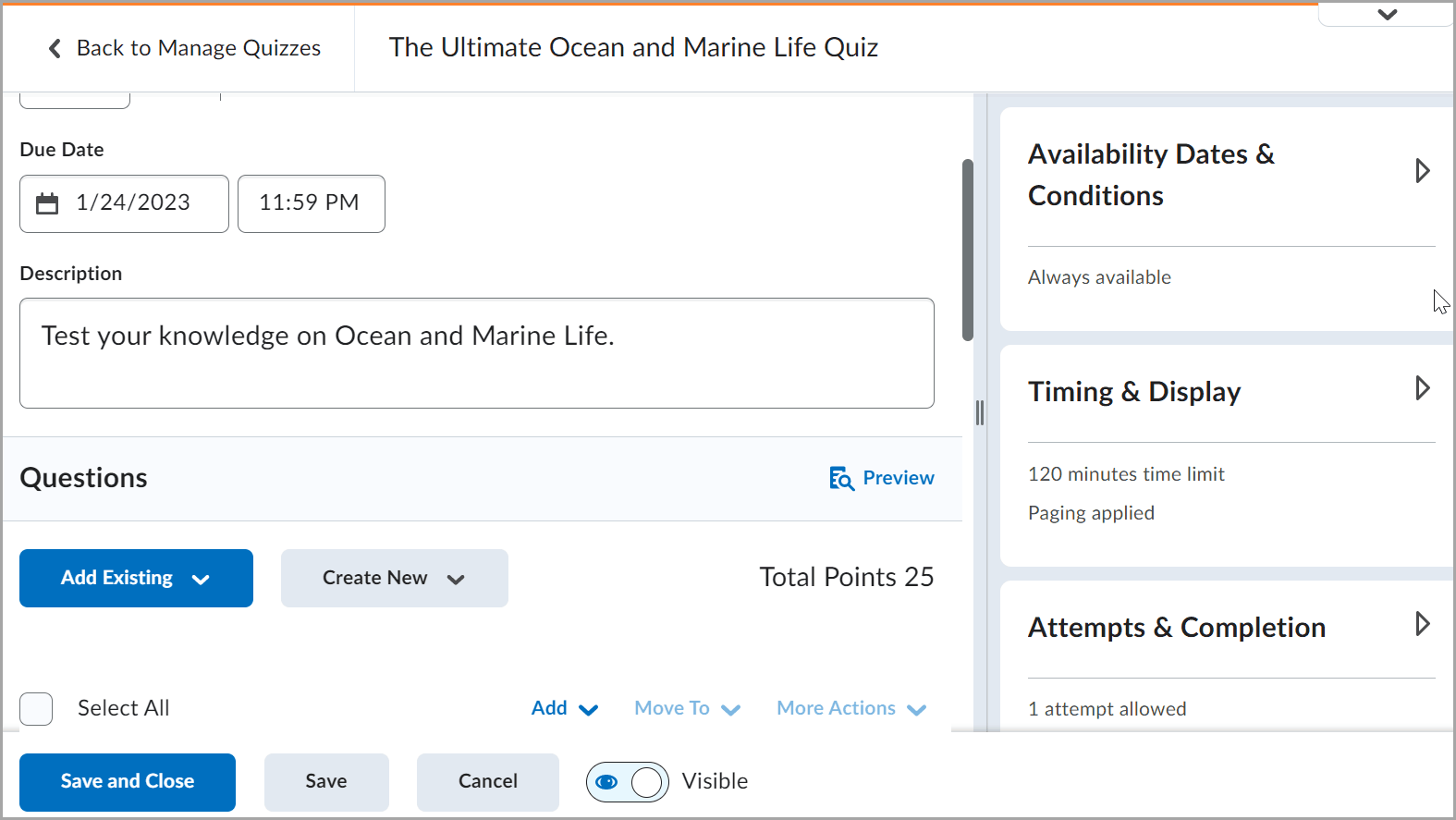
Quizzes – Additional paging options
Two new paging options are available in the Timing & Display menu in the new quiz creation experience. Instructors can choose to display 5 questions per page or 10 questions per page. The change optimizes instructors’ options when building quizzes with page breaks.
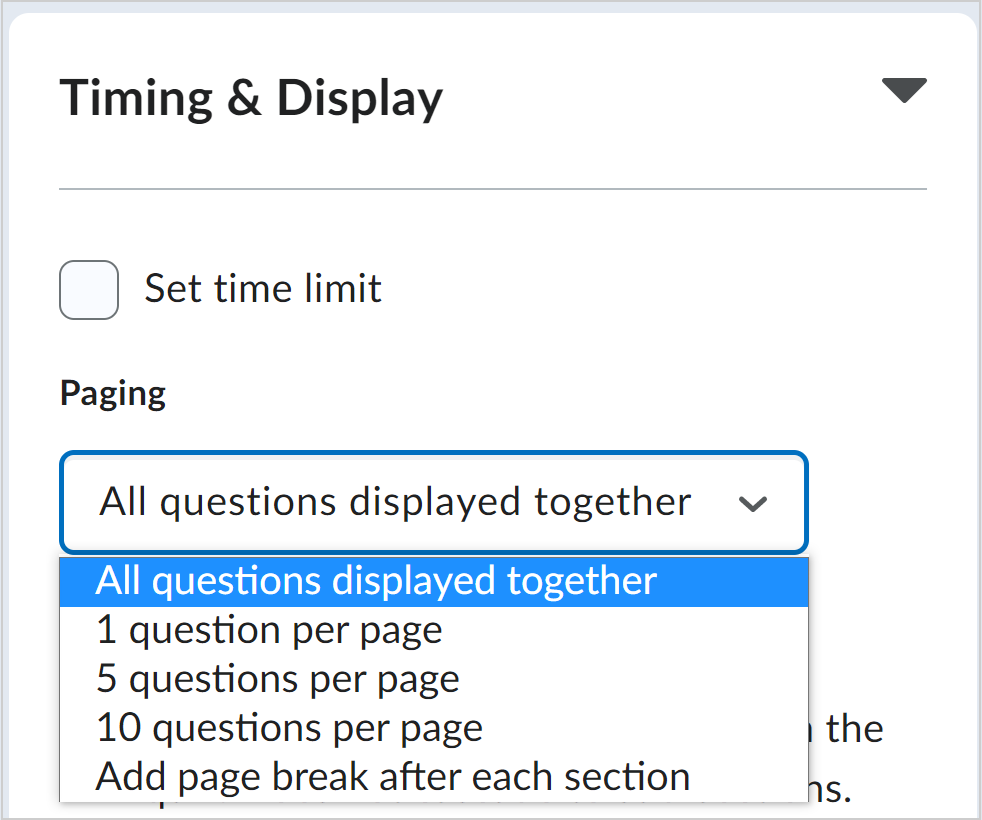
Rubrics – Keep track of changes to assessed rubrics with enhanced visual cues
To maintain the integrity of assessments, any rubric that has been used to assess a grade item is locked. However, there may be incidences where it is necessary to add or update the text on a rubric without changing any points, or without adding or deleting any criteria or criteria levels. The text on the rubric, including criteria names and descriptions, level names, and default feedback, can continue to be updated after the rubric has been locked. To increase the value of the Rubrics – Clarify grading criteria by editing text fields in assessed rubrics feature released in November 2022, you can now use enhanced visual cues to keep track of the changes you have made.
Note:
It is not possible to edit the name of the rubric using this feature.
When an instructor makes a change to a previously assessed rubric, it is updated with a blue highlight and the text Edited in the lower right corner. When the user saves and closes the rubric, the edit indications no longer appear.
Note:
It is only possible to make changes to assessed rubrics that are created in the current course or are copied from another course. Shared rubrics remain locked.
This feature addresses the following accessibility criteria:
- WCAG 2.1 Success Criterion 1.3.3 Sensory Characteristics
- WCAG 2.1 Success Criterion 1.4.1 Use of Color
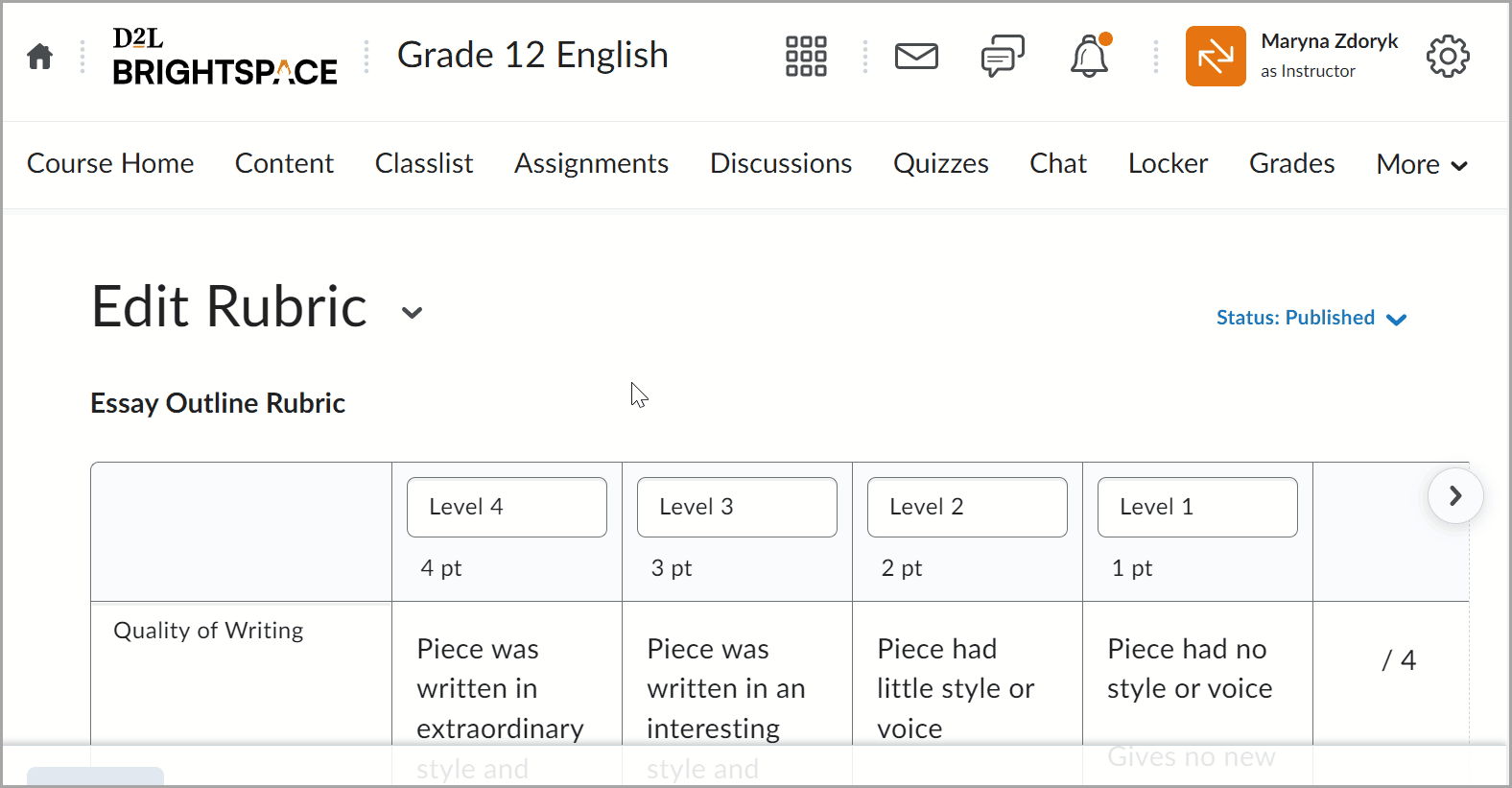
Zoom
New Sign Language Interpreter View
Zoom now offers the Sign Language Interpreter View for meetings and webinars. If you have a student with an accommodation in your course, you can enable this feature for the student to view their Sign Language Interpreter in a separate window during the meeting.
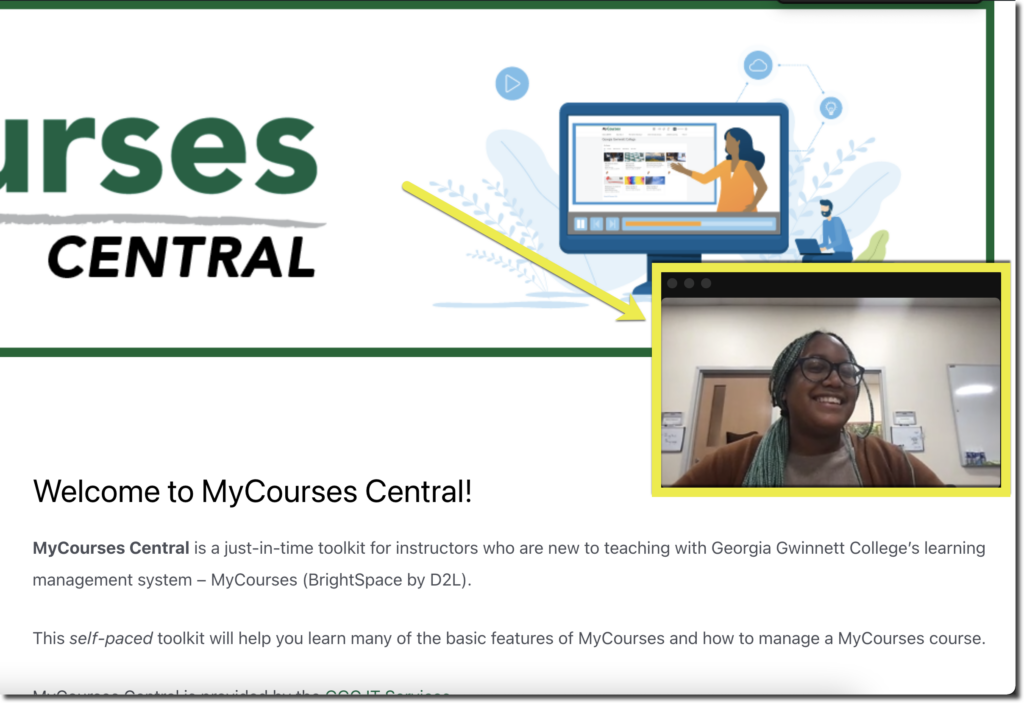
Did you know?
You can use Demo Student to fully experience the student perspective in your course instead of the “View as Student” option.
Check out more information on how you can use the Demo Student in your course this semester!
Need to learn more?
Need to learn more about MyCourses, Zoom, Accessibility, or Classroom Technology?
Check the IT Webinar Schedule – OR- Schedule a 1-1 Consultation
