Information Technology (IT) has a few tips and reminders for helping IT support the technology in classrooms this semester!
- Arrive early to your first class of the semester.
This will give you time to login to the lectern computer and ensure that your Microsoft365 account is active. - Logout of the lectern computer at the end of each class session.
It is not necessary to shut down or turn off the lectern computer. - Use the touchscreen power button to turn off the classroom audio-visual equipment.
Selecting blank display does not turn off classroom audio-visual equipment.
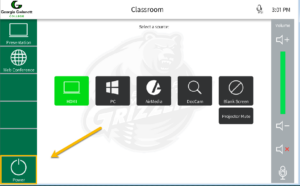
- Leave lectern dual monitors set to extended mode.
Changes to monitor display settings at the lectern are persistent from one instructor to the next. The default setting for lecterns with dual monitors is for the monitors to operate in extended mode. - Be gentle when adjusting the position of dual monitors.
Physically moving monitors into unusual positions at the lectern can cause loose or damaged cables or even damage to the monitor itself. - Leave lecterns in their original location.
Moving lecterns around the room can result in loose or damaged cables. Placing a lectern in a different location may also create accessibility and safety issues. - Do not stretch or pull cables.
Stretching VGA or HDMI cables beyond the lectern surface causes loose and damaged cables. - Encourage students to use open computer labs or Info Commons spaces.
IT offers an app to help students locate available computers on campus.
Getting Help with Classroom Technology
To report classroom technology issues please submit a help desk request or call 678-407-5611.
If you would like assistance with classroom technology features, you may request a 1-1 consultation.
